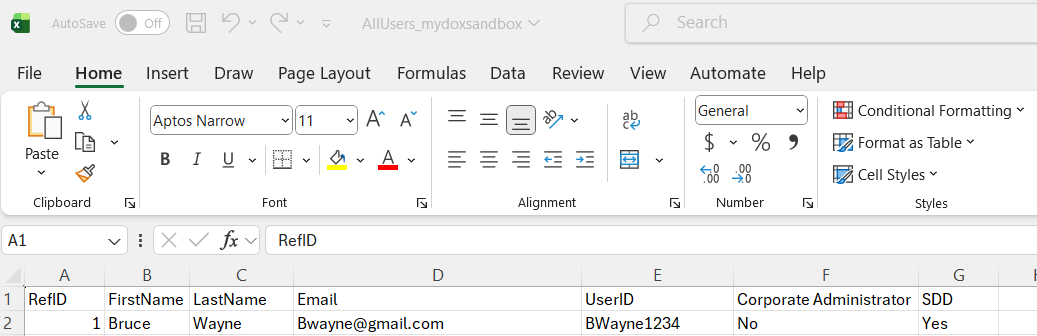Account Management - User List
Admins on certain client accounts can review a list of current users, and even export that list as a spreadsheet.
How do I access these Admin controls?
If your client account has been setup to allow for user management, then you will need access to the workgroup called "Corporate Administrator" in order to view these options. More controls will be coming soon in future system updates.
Please note that not all clients will have this ability - contact Customer Support to discuss.
On the account Dashboard, you may have a Workgroup drop down menu which allows you to select which group you are currently logged into and viewing.
If you do have this menu, please select the "Corporate Administrator" group to proceed.

Once you are in this workgroup, you will need to go into the User Profile.
Click on the button at the top right in the shape of a person to open up the User Profile as an Admin.

The User Profile will automatically display your own information.
Now that you are logged into the Corporate Administrator workgroup, you should now have a button at the top right which says "Account Administration" to access additional features.

The Account Administration Overview screen will list details about your client account.
For additional information about the Summary and Payment sections of this screen, as well as instructions on how to adjust Client Preferences, please review this FAQ article.
How to View the User List
Scroll down to the second to last section on the Account Administration screen.

First, click on the "User Admin" button.
You will be brought to a screen where all of the current users for your company are listed.
At the top of the screen, it will display the following information:
- Company / Client ID - This is an internal name for the account, which is unique and used in places such as reporting, and login links, for example.
- Company / Corporate Name - This is the display name on the account, which is used in emails sent to signers, and on the Dashboard
- Maximum Number of Users - this is how many user licenses your company has paid for already
- Current Number of Users - this is how many users are registered and have access to the account
- Download - this will allow you to download a user list

If your company requires more users than your current maximum, please contact Customer Support to discuss next steps, as there may be a fee involved: customersupport@signix.com
This screen will display all users in a table, including details such as:
- Ref ID - this is simply a numbering system to tell users apart
- First and Last Name
- Email Address
- UserID - this is what they need when they login, so an Admin can provide if the user forgets
- Assigned Workgroups - this is a list of which groups the user can access currently
How to Download the User List
Click on the "Download" button found at the top left side of the User Administration screen, and then your browser should display a downloaded CSV file.
The file name should be formatted as such: "AllUsers_ClientID"
The Client ID is an internal designation for your company in our system.
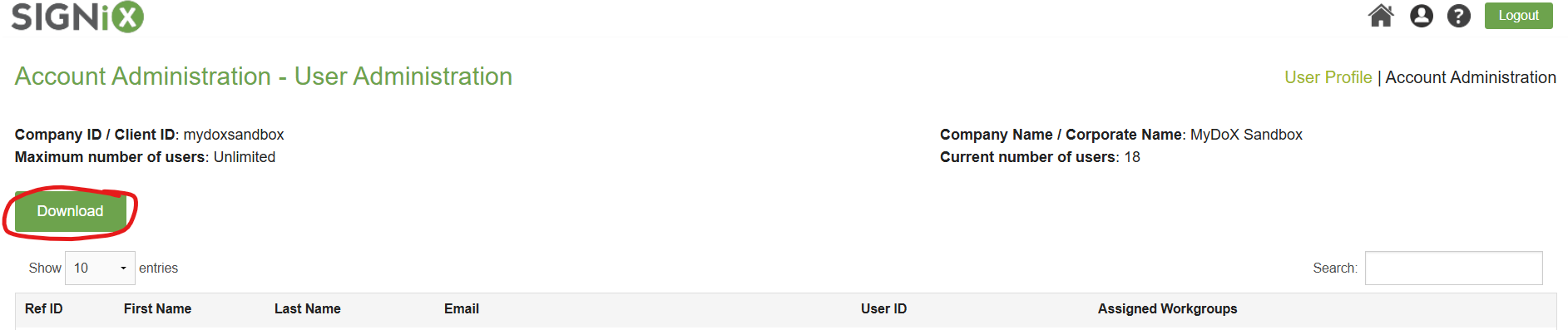
When you open the file, it should display the user information for everyone on the account, including which workgroups they have access to currently.
This is especially helpful if your users struggle with login and needs to be reminded of what their UserID is to help them regain access to the account.