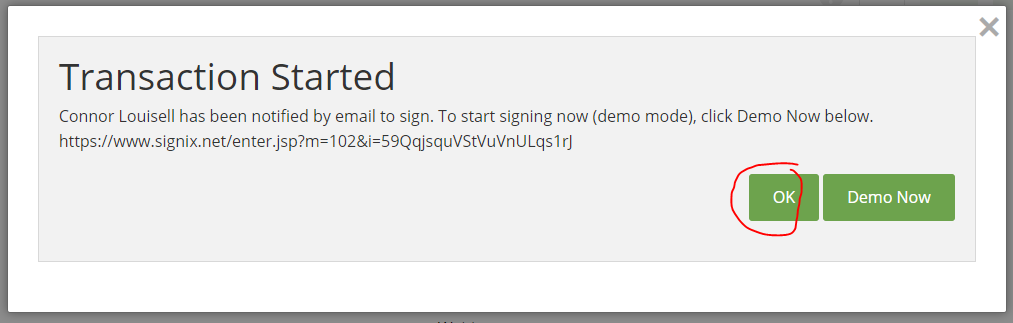Demonstration Mode - How to Make a Demo Transaction
This function is turned on at the transaction-level under the Send tab.
Demonstration Mode allows you to get to know the SIGNiX system without incurring charges. This should only be used during practice to test the process. Demonstration Mode should not be used for documents you want to be legally enforceable.
- Demo transactions will put a watermark across the documents, making it clear they are for demonstration purposes only.
- Authentication methods on Demo transactions may differ from real live transactions. For example, eNotary clients will see fake KBA questions in Demo Mode.
If you'd like a sample document to notarize, here's an affidavit you can download: Click here
Creating a Demo Transaction:
You will follow the same process as you normally would when adding signers, documents, and signatures. On the "Send" screen, just below the area where you can give the transaction a Title, you will want to click Yes for "Demonstration Mode" before sending the transaction out for signing.
After you click "Send" there will be a small pop-up window that appears, and it will ask if you want to start right away. This is useful for when you're just wanting to test or practice something simple like signing a document.
You can click the "Demo Now" button to skip the email step and the Zoom step to go right to the login screen to begin signing the document.
Clicking "Demo Now" assumes you are the first signer, if you are not, please instead click on the "OK" button to not start signing right away.
By clicking the "OK" button, you can then schedule a Zoom meeting if you have other signers doing the Demo with you, and everything else will proceed as usual.
Relevant Screenshots: