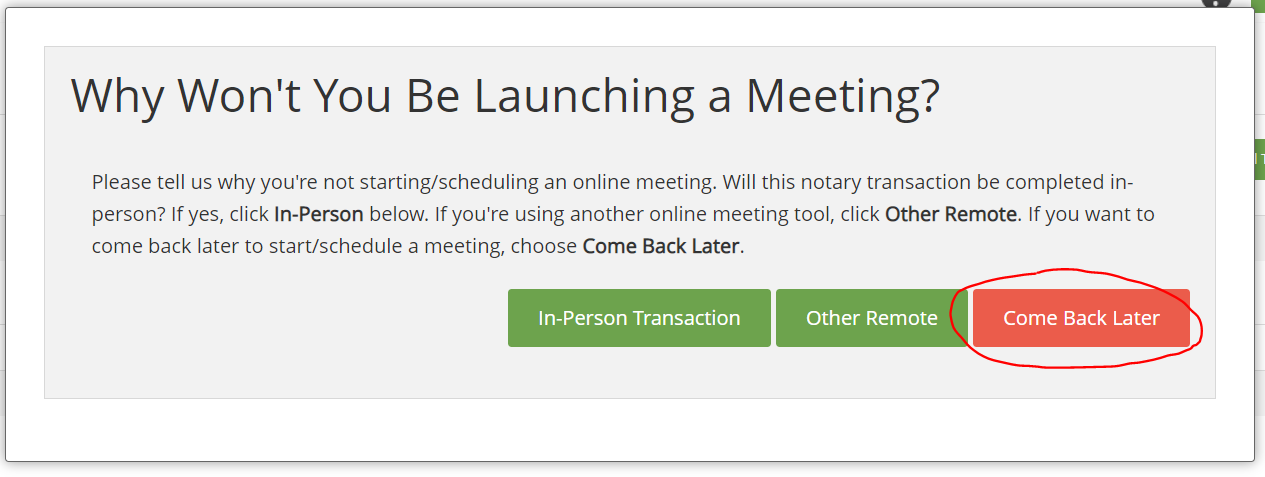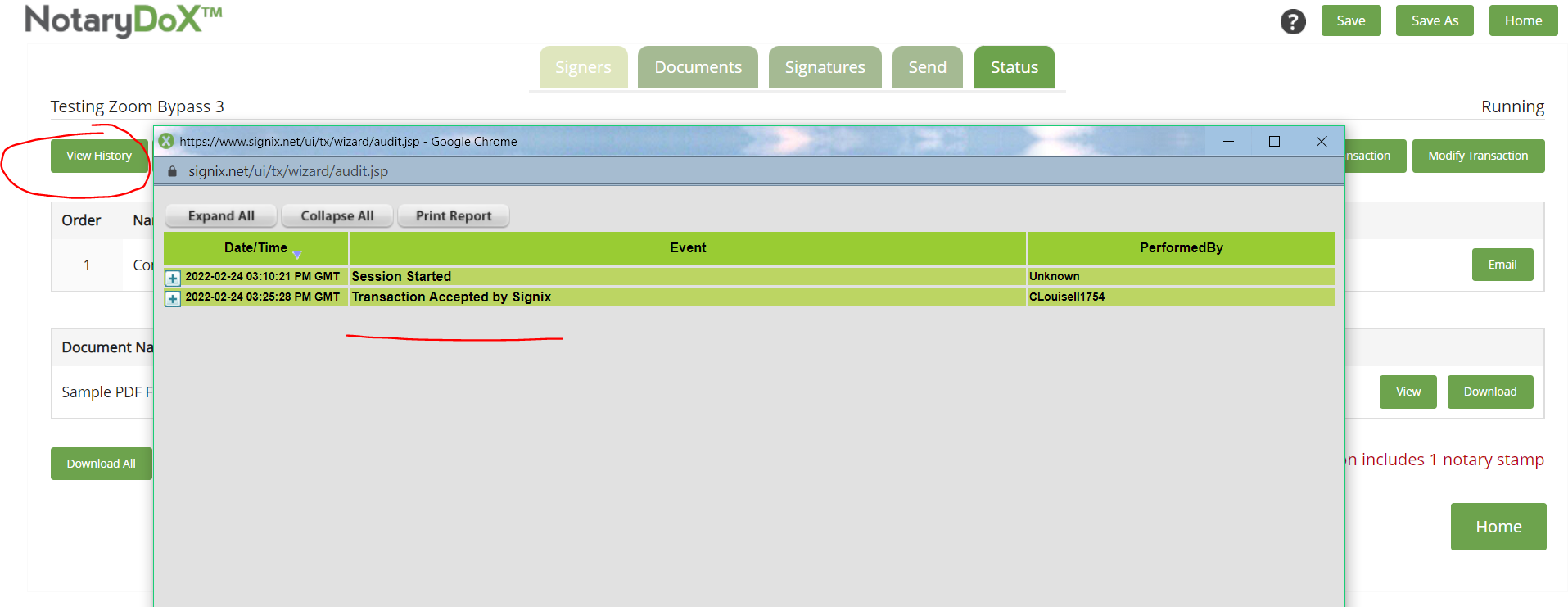eNotary - Not Using Zoom through SIGNiX
Notary clients do not have to use our Zoom integration. Some clients may already use another video platform, or may perform their transaction In Person.
Currently SIGNiX has integrated with Zoom to offer eNotary clients a way to record their RON transactions, per state guidelines. However, some clients prefer to use a different platform to capture the recording, or may be meeting with their signers In Person, while still signing online.
We do not force notary clients to use our Zoom integration, it can be bypassed as needed by the notary when the transaction is being created and sent out.
When our Billing Department creates the monthly invoices, the use of Zoom is also taken into account for certain clients. If a notary has properly bypassed the use of Zoom for a transaction, then it will be marked as "In Person" and handled accordingly. If there is a scheduled Zoom meeting, or if the notary does not properly bypass Zoom, then the transaction will be marked as "Remote" instead.
How to Bypass Zoom:
When you are creating a transaction, you will do everything as usual: Add signers, add documents, add signatures and seals. These instructions assume you are not creating a Demo transaction, but instead you are creating a regular live transaction.
When you click the "Send" button, you will see a message that the transaction has been started. Next, the window for "Start a Zoom Meeting" should appear.
Click on the red "Not Right Now" button.

A new window will appear, asking "Why wont you be launching a meeting?" and it will explain the various options.
First Option:
If you plan on completing this transaction In Person, where the signers are physically present with you but signing online instead of signing on paper, then you will select the first button that says "In-Person Transaction" and that will bypass the Zoom meeting.
After clicking this button, the window will go away. If you check the History of the transaction, you will see an event logged that says "Online Meeting Bypassed" and your transaction will be properly marked as In Person for billing purposes.
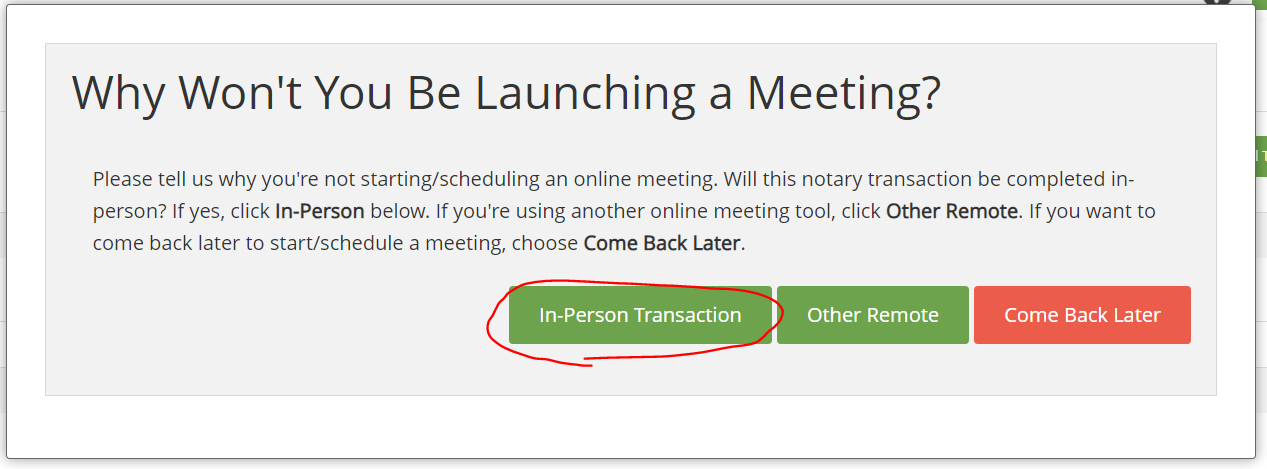
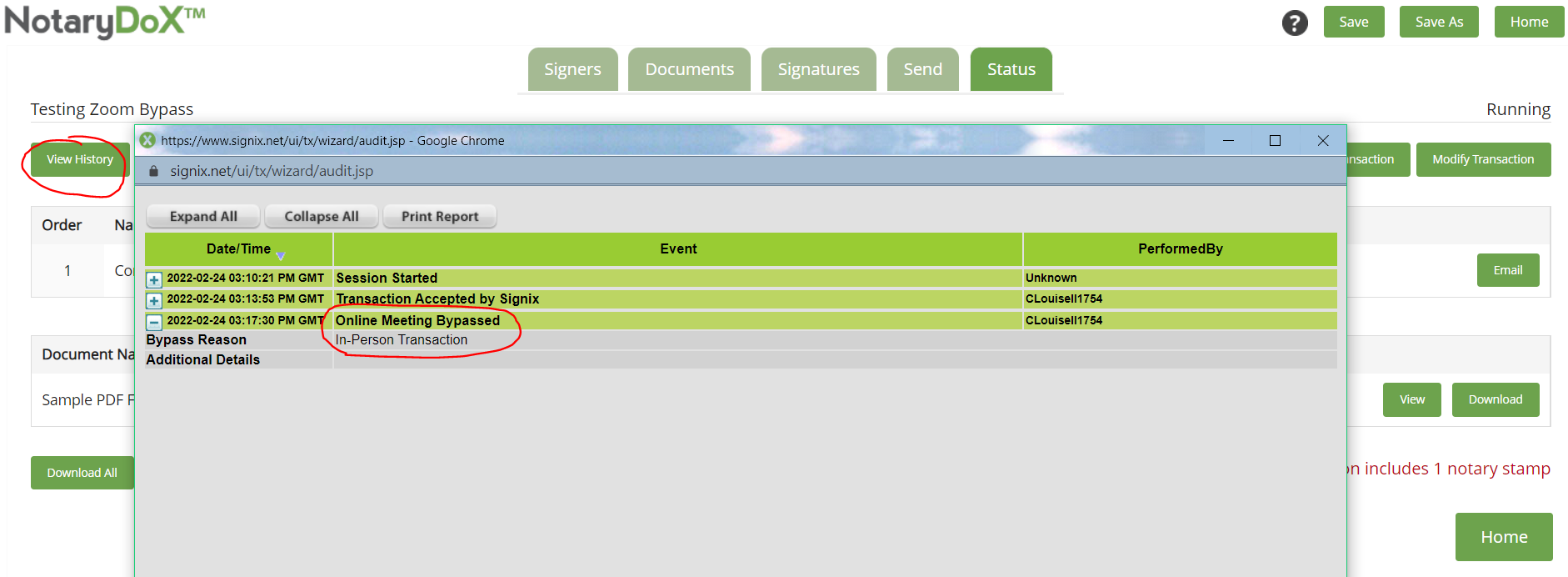
Second Option:
If you plan on using a different platform to recording the video meeting with your signers, then you will select the second button that says "Other Remote" and that will also bypass the Zoom meeting.
After clicking this button, a new window will appear that will ask you for further clarification on why you are choosing not to use our Zoom integration. This window is a reminder that by not using our Zoom, you as the notary will become responsible for making sure the recording happens separately from SIGNiX.
There is a text box where you can enter an explanation, such as "I am using Microsoft Teams instead" for example. You must enter something into the box, and then click the "OK" button to proceed.
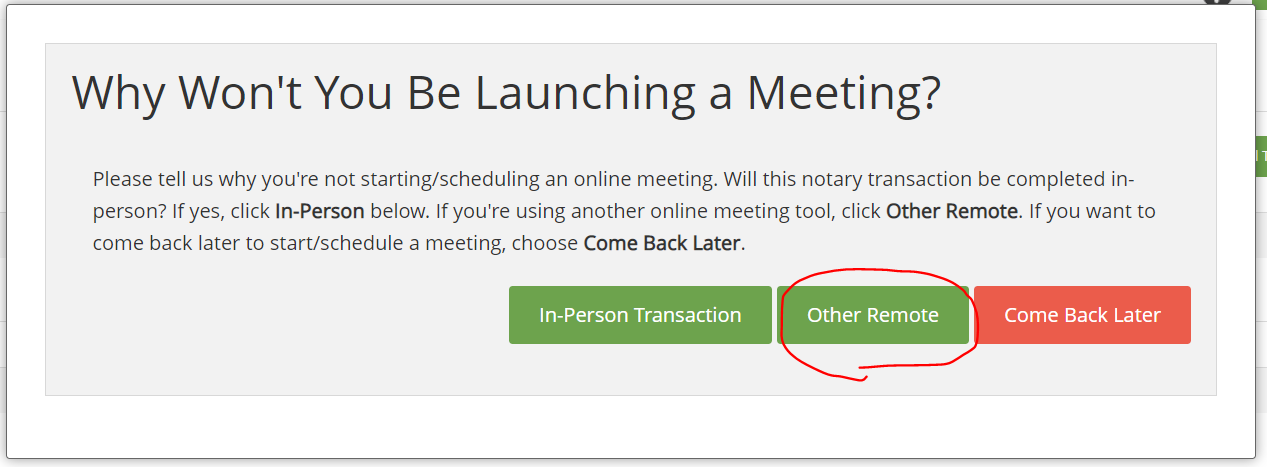
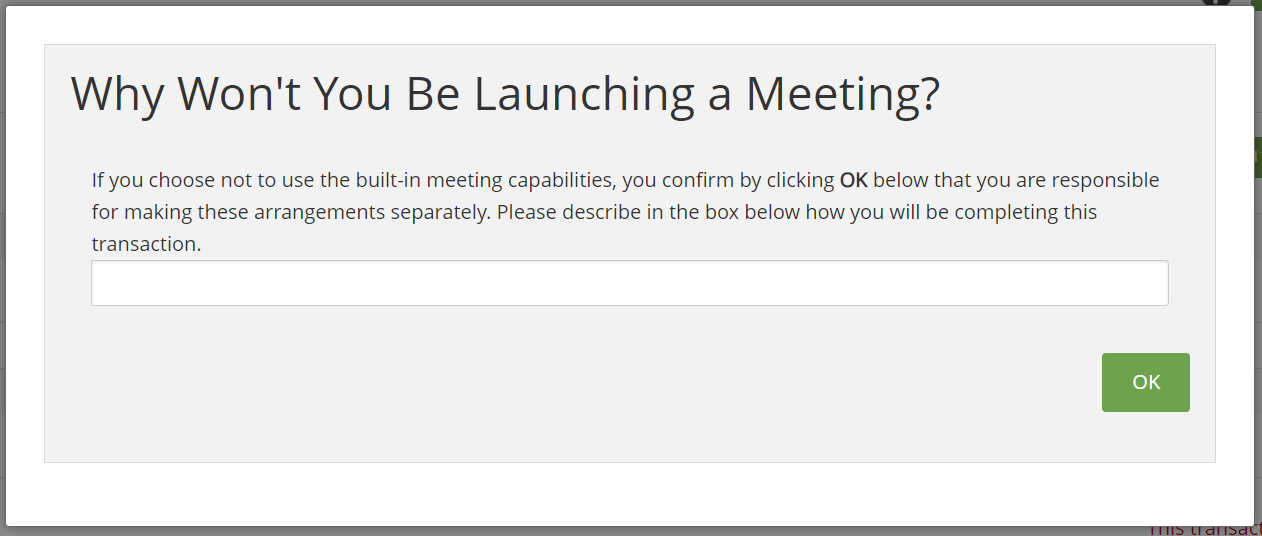
If you check the History of the transaction, you will see an event logged that says "Online Meeting Bypassed" and your transaction will be properly marked as In Person for billing purposes.
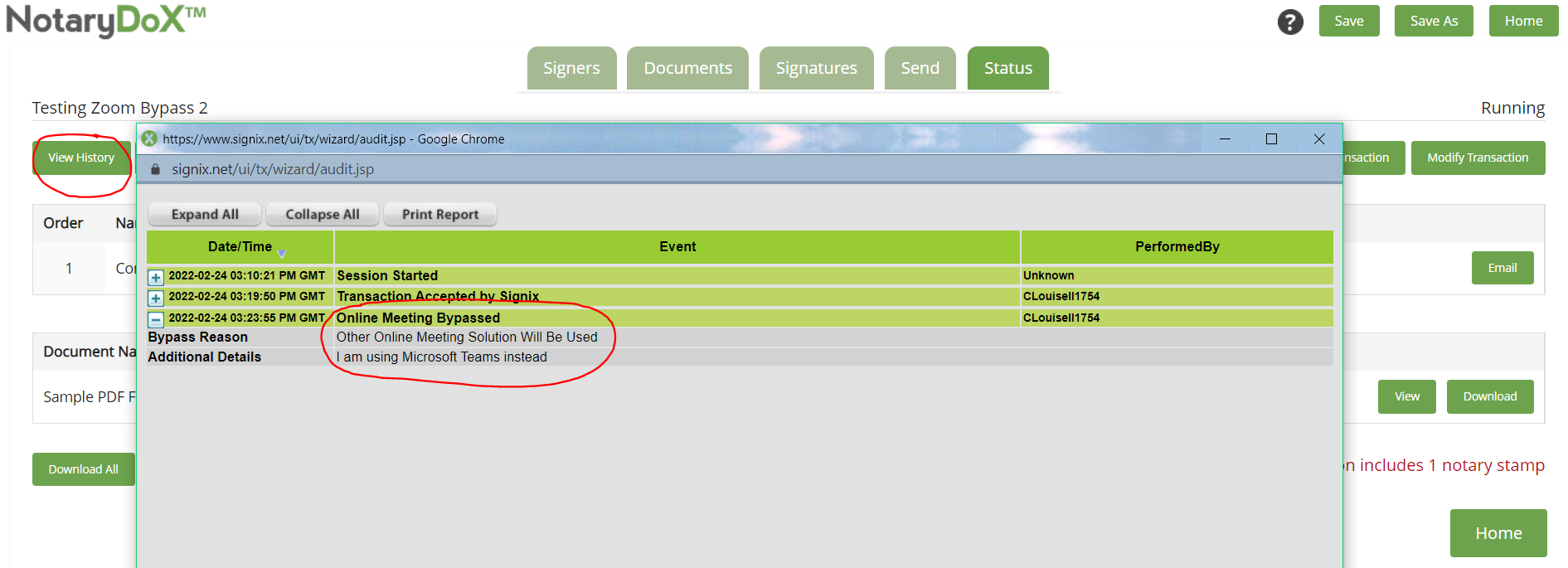
Third Option:
If you are not yet ready to schedule a Zoom meeting for this transaction, but you want to come back and schedule or launch a Zoom meeting using our integration at some point in the future, then you have that option.
You will select the red "Come Back Later" button which will tell the system that you do want to use our Zoom integration, but will come back at a later time to schedule it.
For billing purposes, by selecting this third option, your transaction will be marked as "Remote" because the use of our Zoom integration has not been properly bypassed and is still an option available to you.
After clicking this button, the window will go away. If you check the History of the transaction, you will not see any event logged about the meeting at all.
We suggest that you only use this option if you truly plan on using Zoom with us, otherwise you need to select one of the two options above instead.