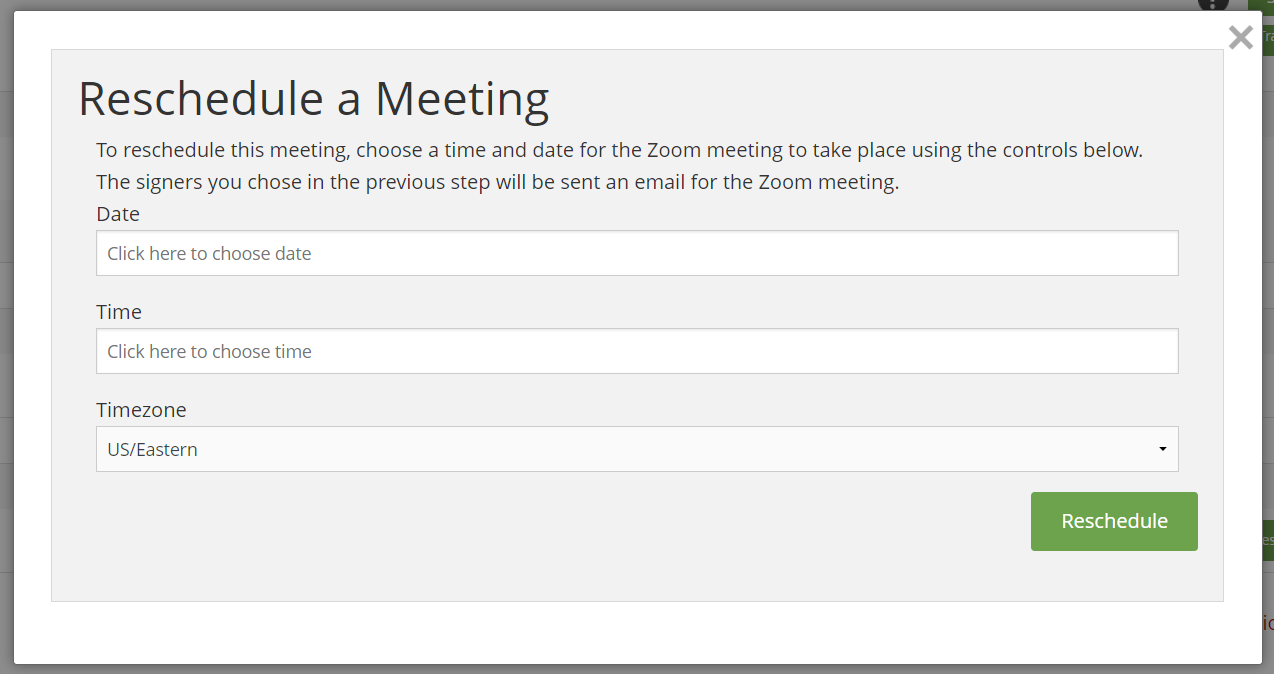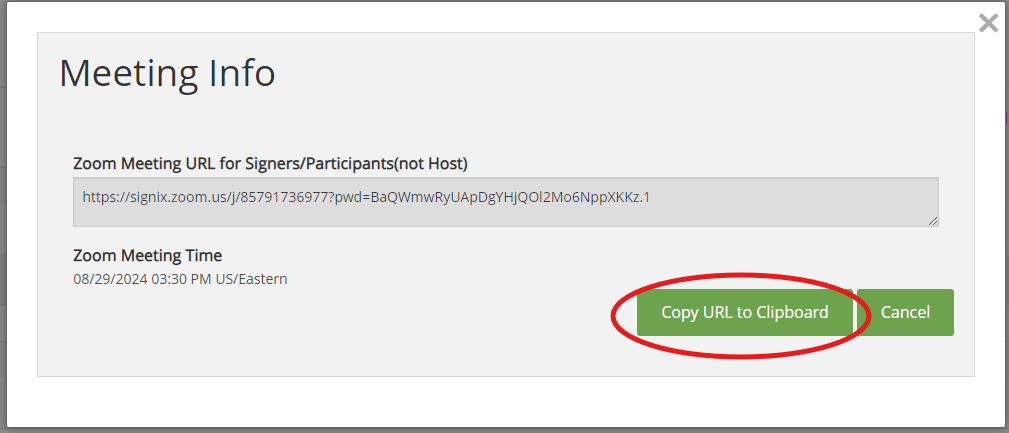Reschedule Zoom and Copy Link
For eNotary Users
After you have scheduled the Zoom meeting for your notary transaction, you will notice that the Status page of that transaction will update with some "Meeting Information" at the bottom of the screen.
With the Meeting Information, you will also see several buttons to use for the Zoom Meeting:
- "Reschedule" - If you have not yet started the meeting, you can use this button to change the day and / or time of the meeting and a new email will be sent to all parties involved.
- "Info" - This will bring up a window where you can review the information for your meeting, the date and time it has been scheduled for. You can also use the "Copy URL to Clipboard" button on this window to copy the URL for the meeting and that can be sent to your signers. This is useful if someone did not receive or deleted the Zoom invitation email, or if you want to invite someone who is not a signer to watch the process on Zoom.
- Do not ever share your own Zoom link with anyone, as your link will be the Host link that gives you control over the meeting.
- "Start" - This will allow you to launch the Zoom meeting and begin recording.
Relevant Screenshots: