How do I make text fields required on a pre-tagged PDF?
A pre-tagged PDF usually comes from another platform and is imported or uploaded into SIGNiX to be sent for signatures. Each of the fields that exist on the PDF must be associated with a signer and permissions assigned.
Begin by placing a signature or initial field on the document. Every text field is associated with the initial or signature task.
Once an initial or signature task has been placed on the document, click on the settings icon in the upper right hand corner of the text field.
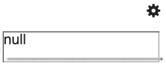
Click on the Editing Rights button and select ALL or select the signing party that is to complete the text field and click Apply. Please note that if you select only one signer, the other signers will not be able to edit the text field.
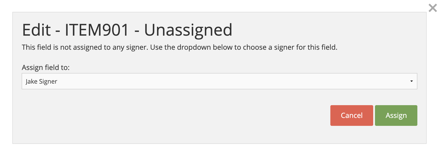
The text field should now be outlined in green, indicating it has been assigned to a signer. Click on the settings icon again to edit the field.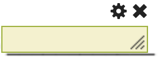
Select the radio button for Mandatory and click Apply.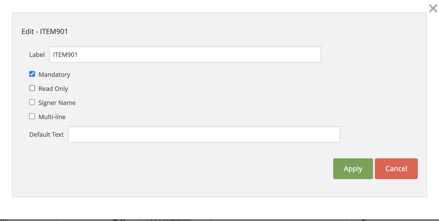
Repeat this process for every text field and check box.