How to Download Documents and System Requirements
The "Download" buttons are located within each completed transaction's summary screen.
When your transaction is complete, you should login to your Document Center Home and find the transaction, click on it to bring it open on the screen.
Click on the Download All button so that you can download a folder with the following files inside: Signed Copy of each document on the transaction, and the Audit Trail (record of every action taken during the signing process).
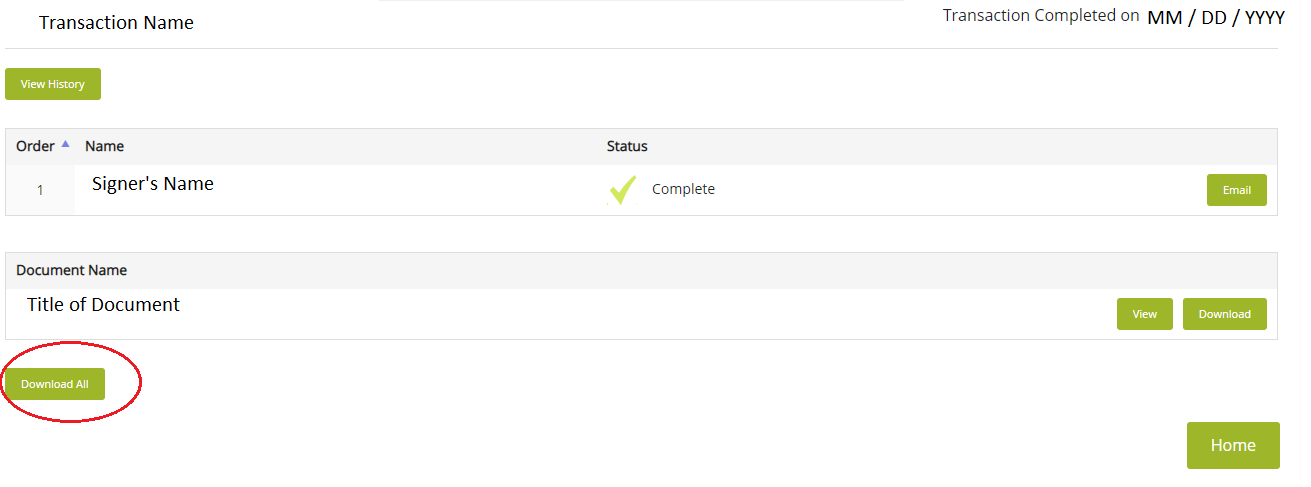
For the best experience viewing and printing electronic documents, you should have at least Adobe Acrobat or Adobe Reader, version 9.1 or greater. Documents can be read with earlier versions of Reader and Acrobat, and other standalone PDF viewers, but the experience may vary. SIGNiX recommends that you keep your PDF viewer up-to-date for security reasons.
Please note: browser-dependent PDF viewers for Firefox and Chrome, as well as Preview on OS X and iOS may display the signature but will not display the tamper-evident seal. Be sure to view documents in a compliant PDF viewer such as Reader, Acrobat, Nitro Reader, or Fox-It Reader. See viewing signed documents to learn more.