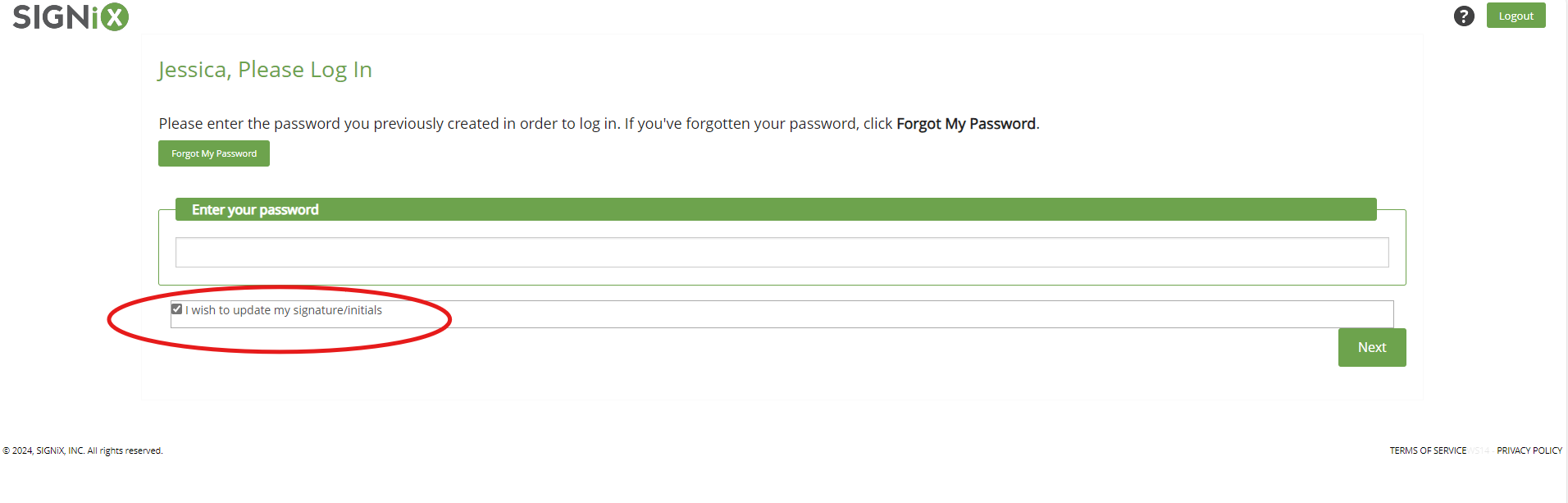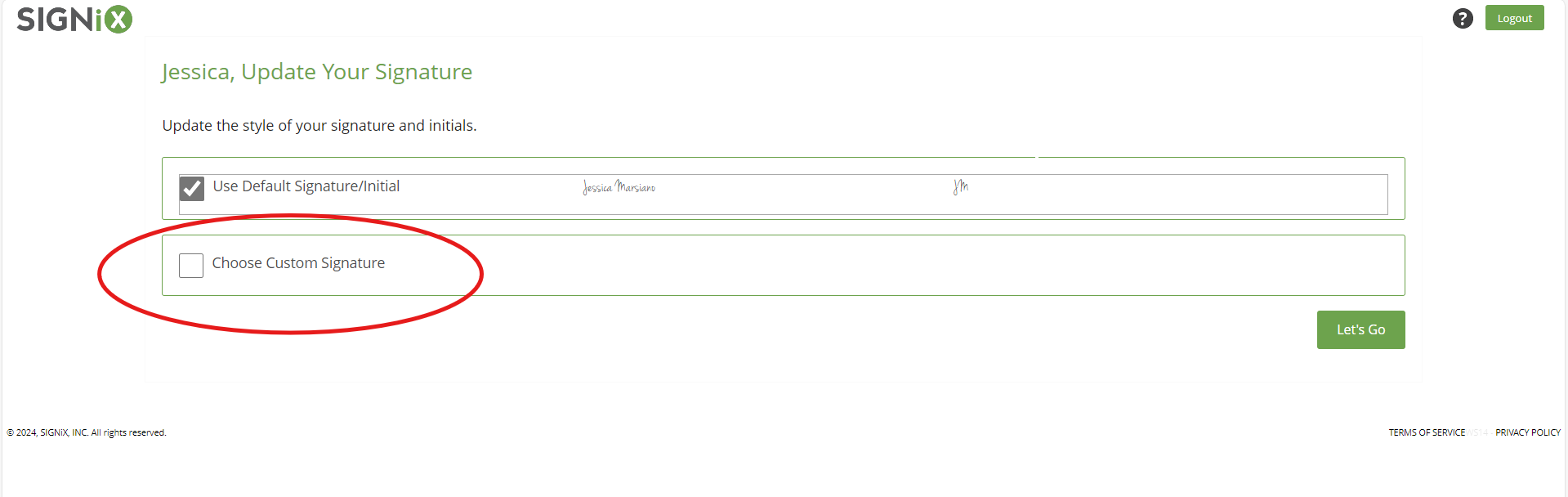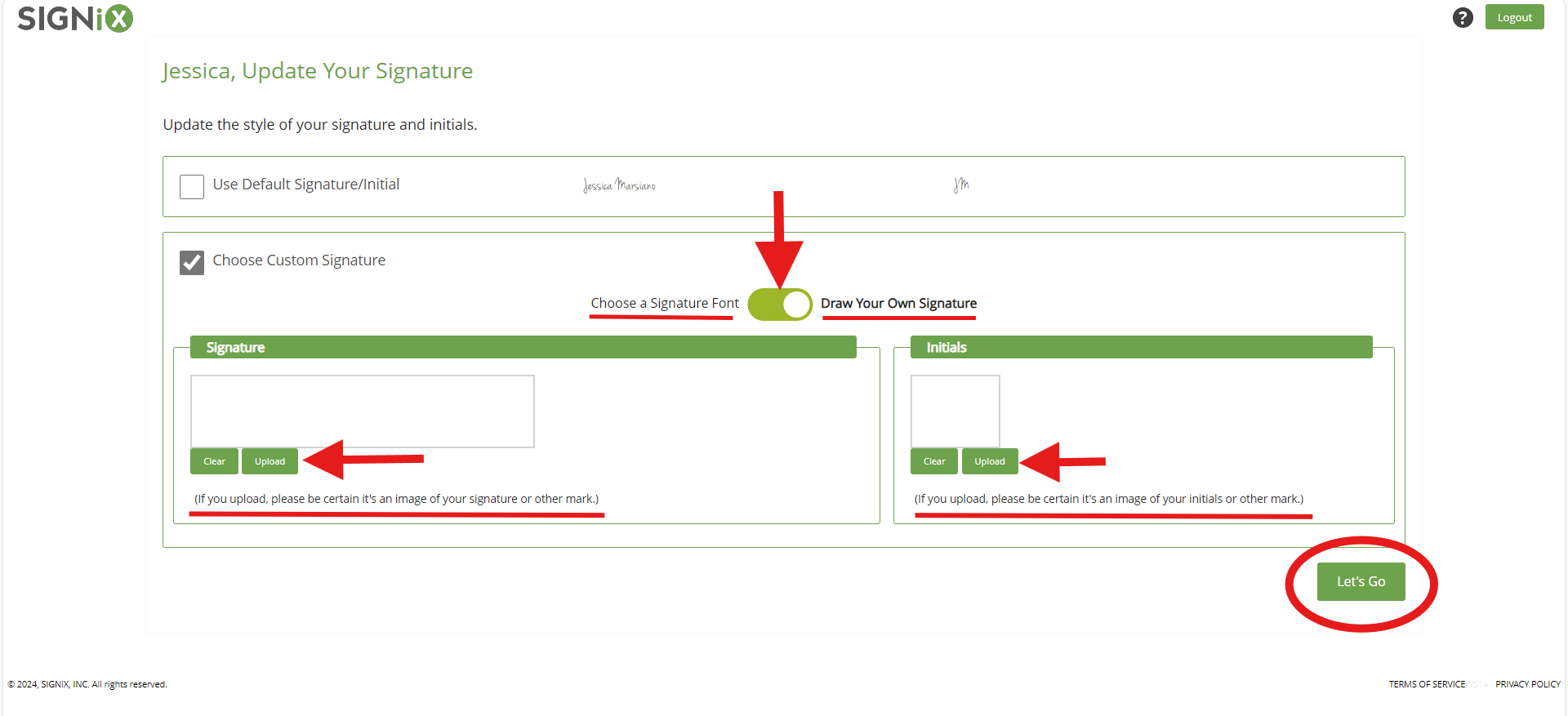How to Update your Signature Appearance
The signature and initials in this system are a Signer Controlled Feature, meaning it is something that you can control as you are about to sign a document.
Any time you are sent a document to sign, you are given the opportunity to update what your signature looks like. For signers, this happens as the are entering their password during login to access the documents they have been sent.
Users in the system, such as Submitters or Notaries, cannot change the signature appearance from within their account profiles. Again, this is a feature that is only able to be controlled when someone needs to sign a document.
We offer the following options for signatures at this time:
- A variety of fonts for a text based signatures and initials
- The ability to draw your signature and initials using your mouse or touchscreen device
- The ability to upload an image of your signature and an image of your initials
Currently, we only offer font and drawn signatures in the color black.
If you need a signature to appear in another color, then you should check to see if you are able to upload an image of your signature. Then you can draw your signature in the ink color that you desire, and take a picture of it to upload before you sign your documents.
Here are the steps you need to follow in order to update what your signature and initials will look like the next time you need to sign a document through our system.
- Click on the link in your email for "Documents Ready to Review" to begin this process.
- Accept legal consent to use e-signature.
- On the login screen where you are asked to enter your password, click on the checkbox that says "I wish to update my signature / initials" and click the Next button after entering your password.
- You will see an option with the Default signature shown. Click on the checkbox that says "Choose Custom Signature" and that should cause more options to appear below.
- Choose the option you wish from those available, either a Signature Font, or Draw your own signature. There is a little toggle button that allows you to switch between these options.
- The Draw option will also allow you to Upload the images of your signature.
If you choose to draw or upload your signature, you must also choose to either draw or upload your Initials too, even if you are not initialing the document that you are about to sign. - Once you have the correct options chosen, you can click the Let's Go button to proceed to sign your documents.
Please note: Not all client accounts in our system have every signature option available.
Some clients of SIGNiX have chosen to limit the signature options for just the signers of documents sent from their account with us.
So if you are a user who is trying to change your signature, and one of these options is not available, you may not be able to use it due to choices made by your company.
Relevant Screenshots: