Mandatory vs. Optional Fields
We offer the ability to make some fields on a document Optional, but the type of field will determine how this works.
When you are creating a new transaction, and tagging the document with fields for the signer(s), you may notice that all fields are Mandatory by default. This means that the signer(s) must interact with the field during the signing process in order to complete. Some fields can be made Optional instead of Mandatory, which can be useful for situations where signers may or may not need to provide additional information.
Note: Any document with optional tasks must have at least one mandatory field. If you’d like someone to simply review a document without taking any actions, you can add a “Read” task to the document.
How to Make an Optional Field:
First, drag and drop the desired field onto your document. In this example, I have chosen a Signature Field.
Then, click on the small gear icon above the field, which will bring up a small window of settings.
You will see that "Mandatory" is automatically selected by default.
Un-check the "Mandatory" box, then click the "Apply" button to change the field to Optional.
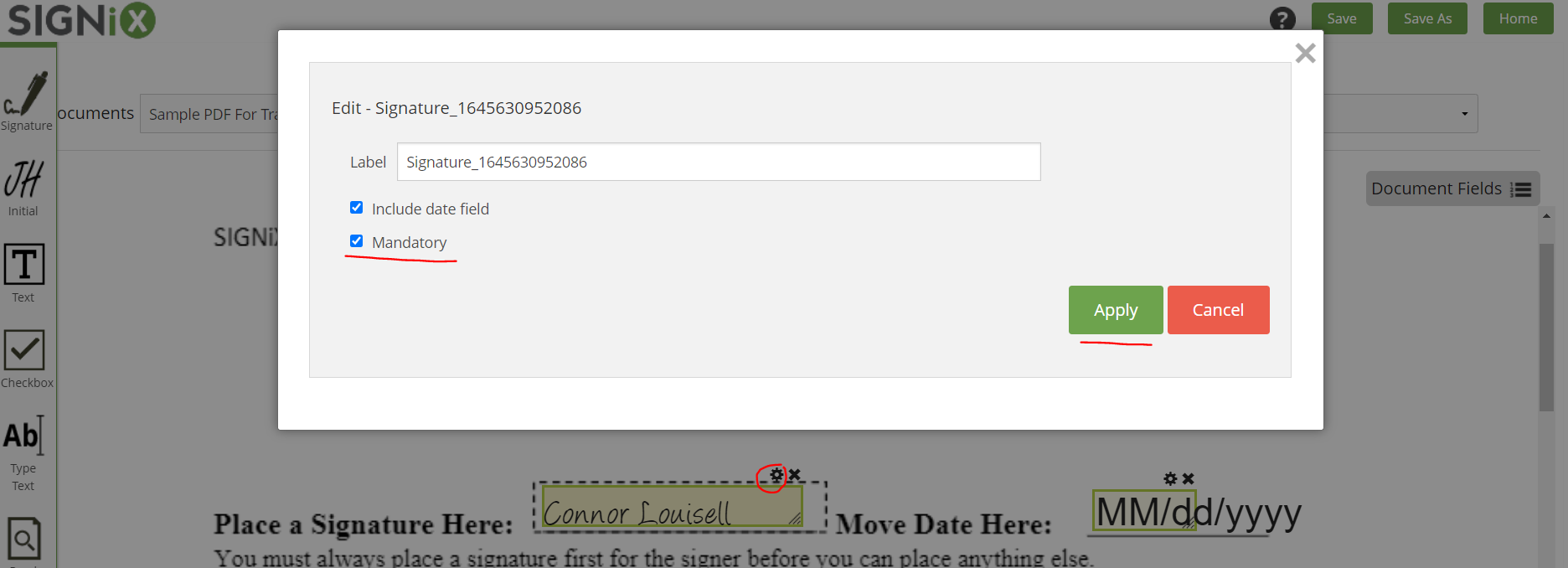
Proceed with creating the rest of your transaction, and send it out for signing.
When it comes time for signing the document with the optional signature, the signer will see this field highlighted in Purple and indicated as Optional.
They will be presented with two options: Sign, or Opt Out.
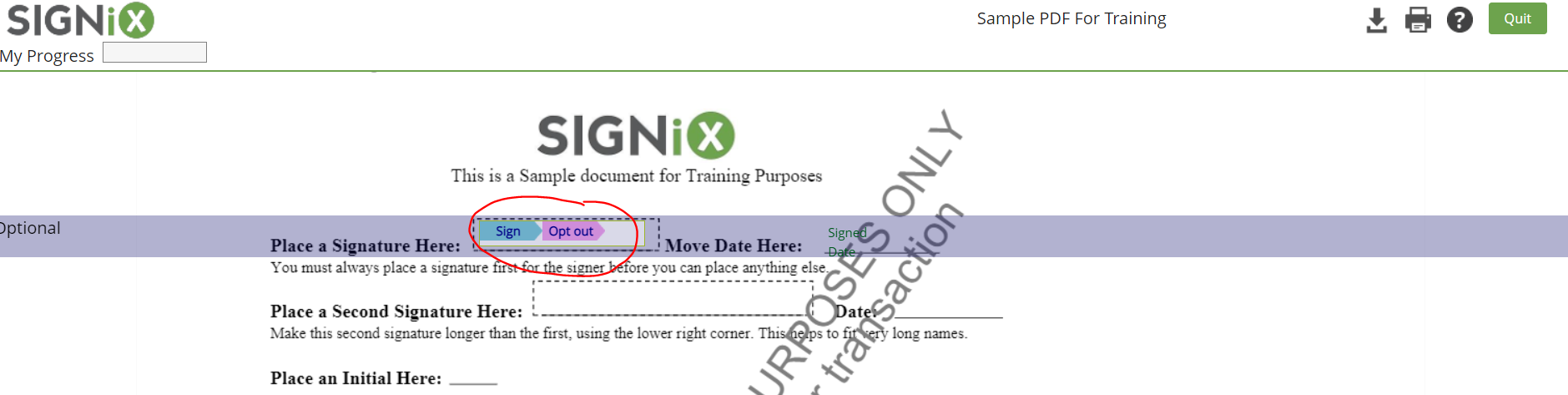
The signer must choose one of these options, they cannot skip over or ignore an Optional Signature field. The same applies to Initial fields.
Note: Due to the important nature of signatures and initials on documents, these fields cannot be skipped and the signer must choose to Opt Out if they don't wish to fill out the field. This allows our system to record their action of Opting Out in the History and Audit trail, to help with security and authenticity of the document.
Other fields can also be made Optional, such as Text Boxes. The process is the same, while tagging the document, you will click on the gear icon above the text box and un-check the "Mandatory" setting to make the field Optional.
Signers can ignore and skip over Optional Text Boxes during the signing process.
Caution: If you do not want to risk the signer accidentally skipping over an important text box, then leave it as Mandatory and provide them some additional instructions before they start the signing process so that they know how to proceed.
If you have made a field Optional by mistake, and wish to update it, please keep in mind that you can only make changes to a transaction's fields if no one has signed it yet. Once at least one signer has completed, no further changes can be made to any document on that particular transaction.