How to tell if a PDF is Password Protected
There are different ways to password protect a document, some more obvious than others. Here's how to check so you can make adjustments before signing the document.
When it comes to keeping a PDF document secure, you can choose different levels of protection.
The type most people are familiar with is called a "Document Open Password" or a user password. This means no one can open the file until they enter the password when the prompt appears.
There is also a "Permissions Password" or a primary password, which is used to restrict changes made to a document. So you could still open and view the PDF without the password, but the moment you try to edit, print, or copy something on the document then you will be prompted to enter the password before you can continue.
Signing documents online through a software like SIGNiX would be considered "changing" the document, so if there is a Permissions Password on the file, you could see a prompt when you try to upload that PDF into a new transaction. We recommend removing the password protection for the purposes of signing, as you may not want to be sharing that password with all parties involved.
SIGNiX will add a Tamper Evident seal to the document once signing is complete, so that means any changes made after signing will cause the signatures to become invalid, which is another great layer of security.
How to know if a document has a Permissions Password
Here are the basic steps:
- Open the PDF in a program like Adobe Acrobat Reader
- Go to "File" then "Properties" or in the latest Adobe version, it is called "Document Properties"
- In the Properties window, click on the "Security" tab
- If you see that it says "Security Method" and "Password Security" then you know this document has been protected
- A document without a password would say "No Security" instead.
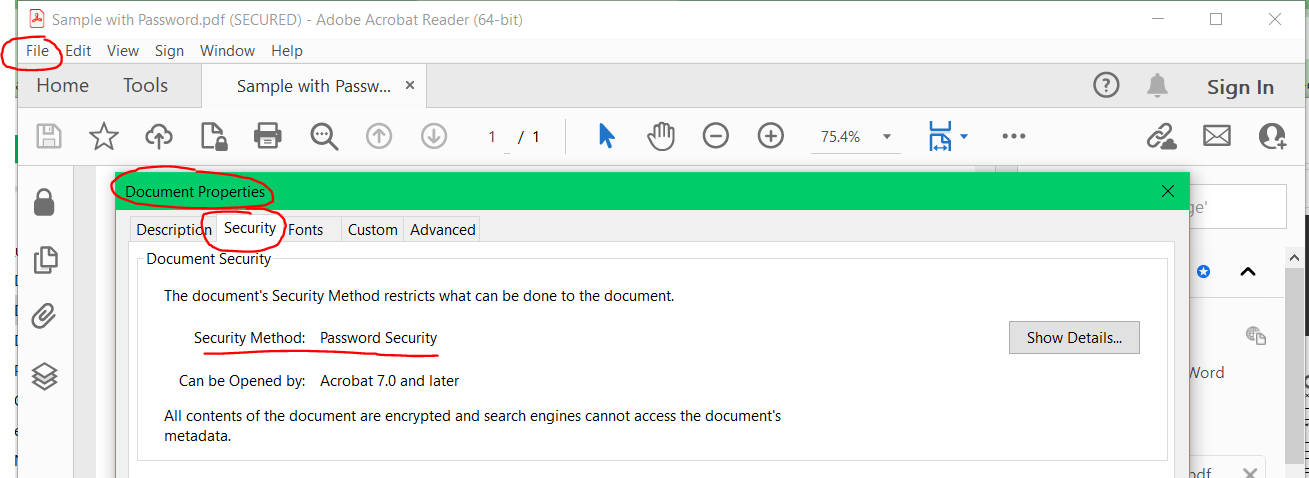
How to Remove a Permissions Password from a PDF
There are a number of ways to remove the password before you upload the document to be signed. You might consult with the person or company who originally created and protected the PDF to see how they would like to proceed.
If you have the paid version of Adobe Pro to edit documents, then you can change the security settings from within the PDF itself to remove the restrictions for editing, printing, etc.