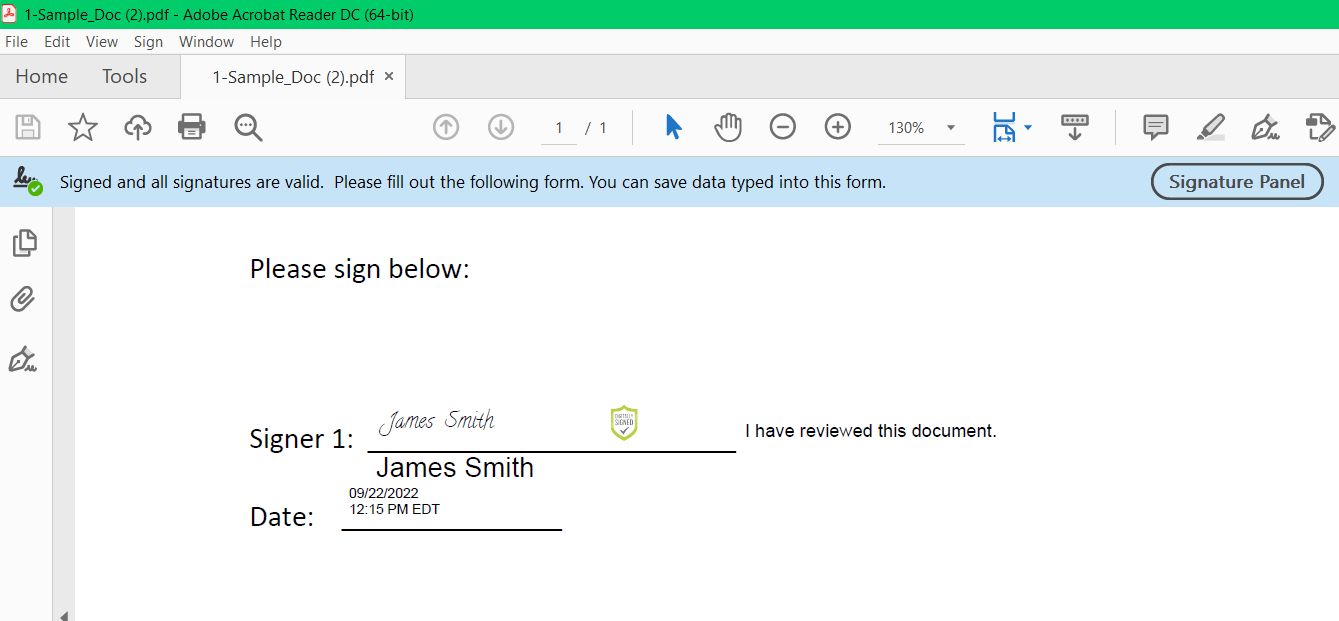PharmaDox - Info and How To Use
What is PharmaDox and how does it work?
Tell me more.
In addition to digital signatures in our MyDox product, and remote online notarization in our eNotaryDox product, we also offer the PharmaDox product for healthcare clients.
PharmaDox takes the digital signature that is used by default through the SIGNiX system, and places it in a 21 CFR Part 11-compliant workflow.
PharmaDoX automatically logs all necessary information required by the FDA as a natural part of the signing process, eliminating any possible errors in complying with FDA regulation 21 CFR 11.
Contact your Sales rep to discuss this option further.
How do I use this feature?
If your company's account has been setup for PharmaDox, then you will create transactions using the basic steps of Add Signers, Add Documents, and Add Signatures.
On the "Signatures" step of the creation process, you will see some additional options available, and you will notice that the signature field is marked for "21 CFR 11" so that visually you know the PharmaDox feature is working. This will not appear in the final signature once the document is signed and completed.
Every signature field will come with the following:
- The Automatic Date Field
- The "Reason for Signing" Field
- The Signer Name Field
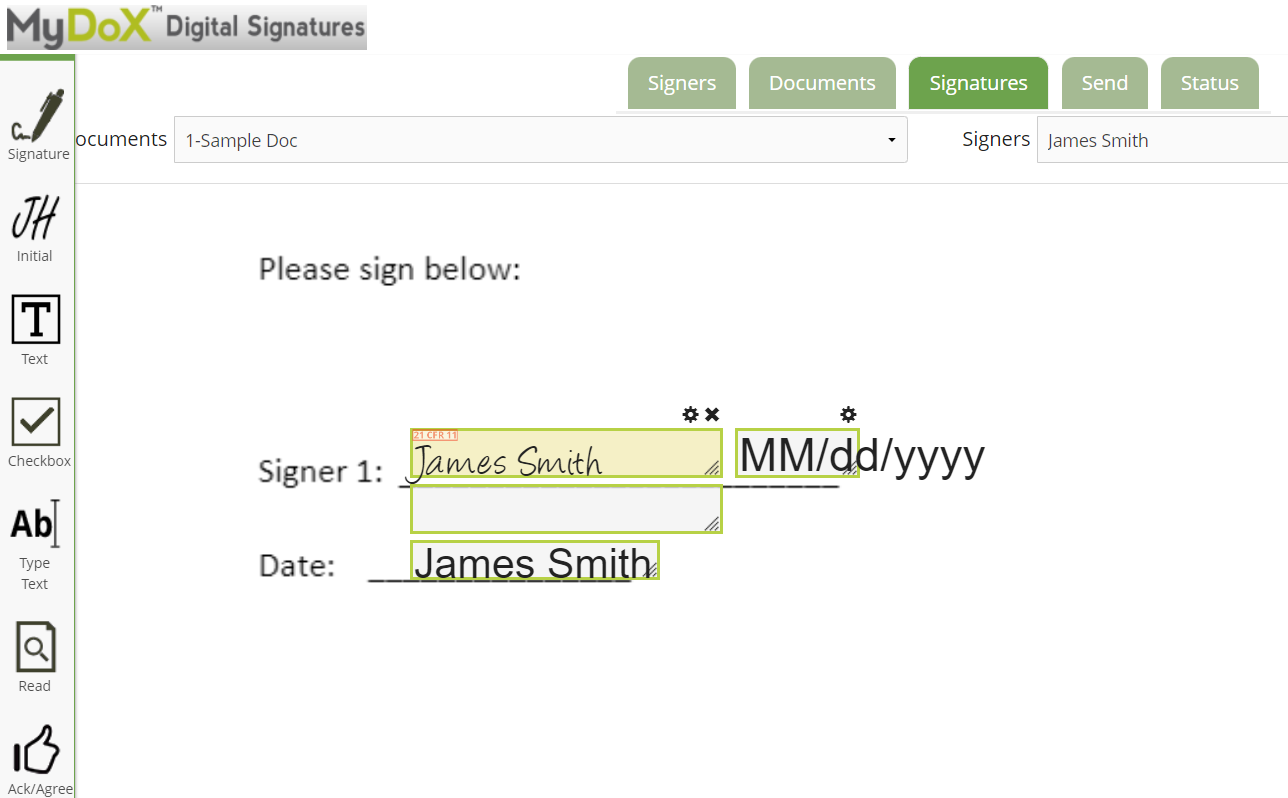
These fields can be moved around on the document as needed. Typically, the name field should be near the signature field, and then the Reason for Signing field can be placed where the document allows. In these example screenshots, the document is mostly blank so there is room to rearrange the fields as needed.
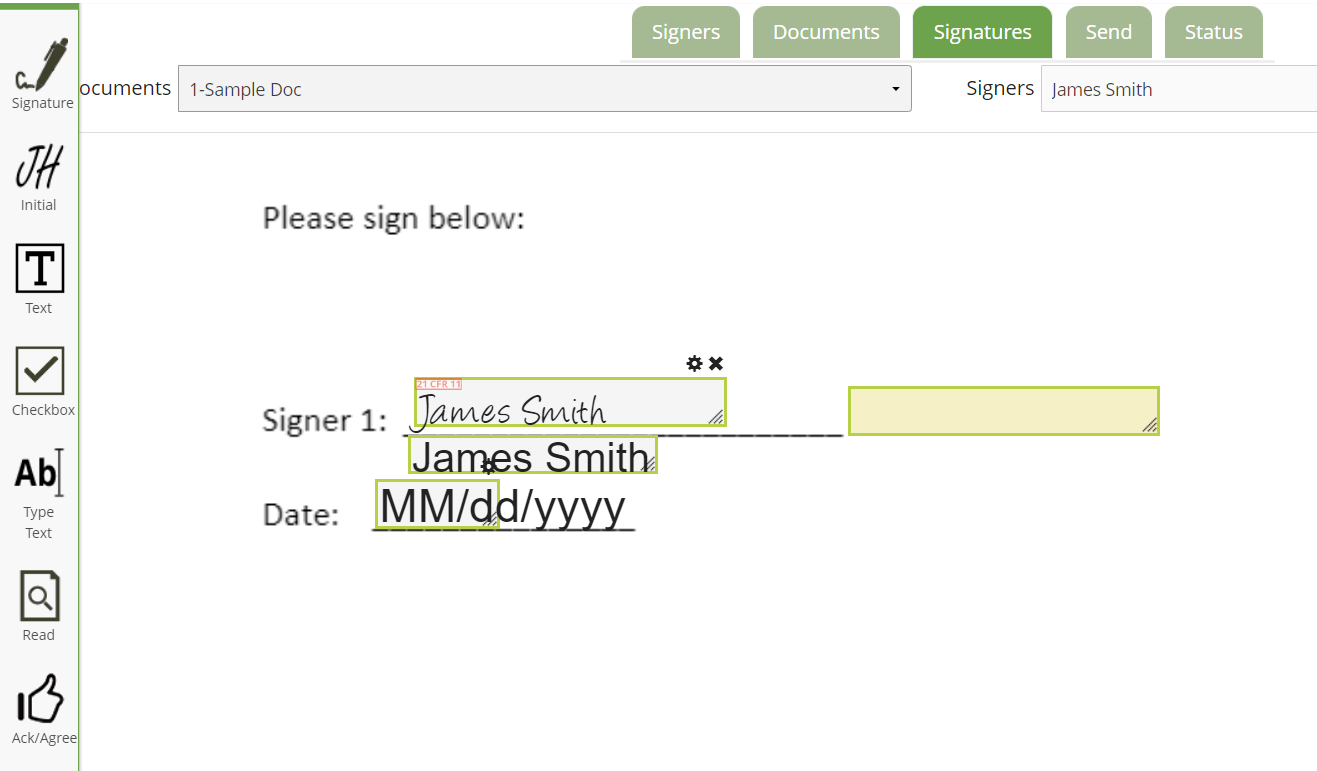
Depending on how your account was setup, the Reason for Signing field can either be chosen during creation of the transaction by the Submitter, or it will remain blank until the signer chooses a reason during the signing process. For this example, the signer will choose the reason themselves.
Reasons for signing can include the following default options, and clients can request to customize these options to suit their needs:
-
I am the author of this document
- I have reviewed this document
- I am approving this document
- I attest to the accuracy and integrity of this document
- I agree to the contents of this document
- I acknowledge receipt of this document
- I have read and understand this document
- I have read and acknowledge this document
The signer will need to enter their email address and password while signing and completing the documents, in addition to selecting the reason for signing.
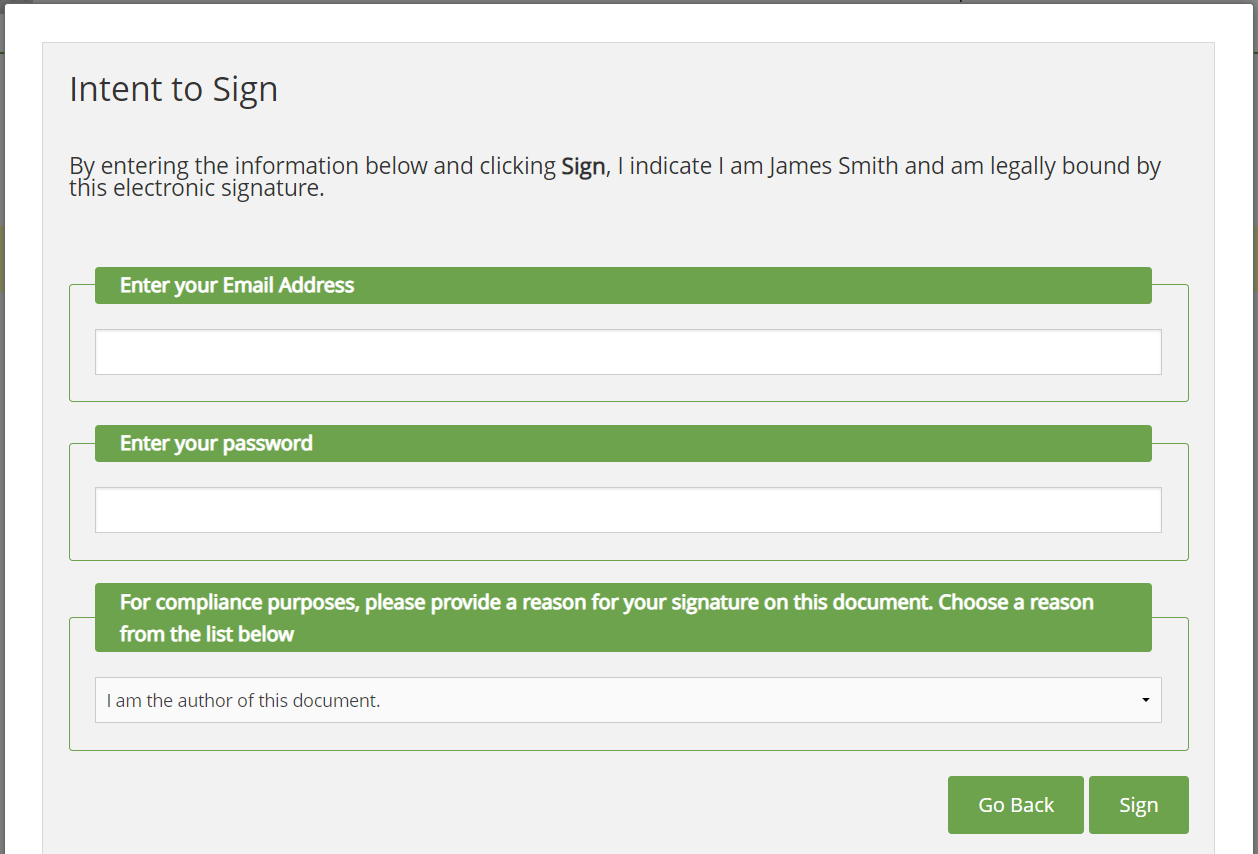
When you review a completed document in a program such as Adobe, all elements of the signature should appear on the document as they were arranged during creation, and the reason selected should be shown.