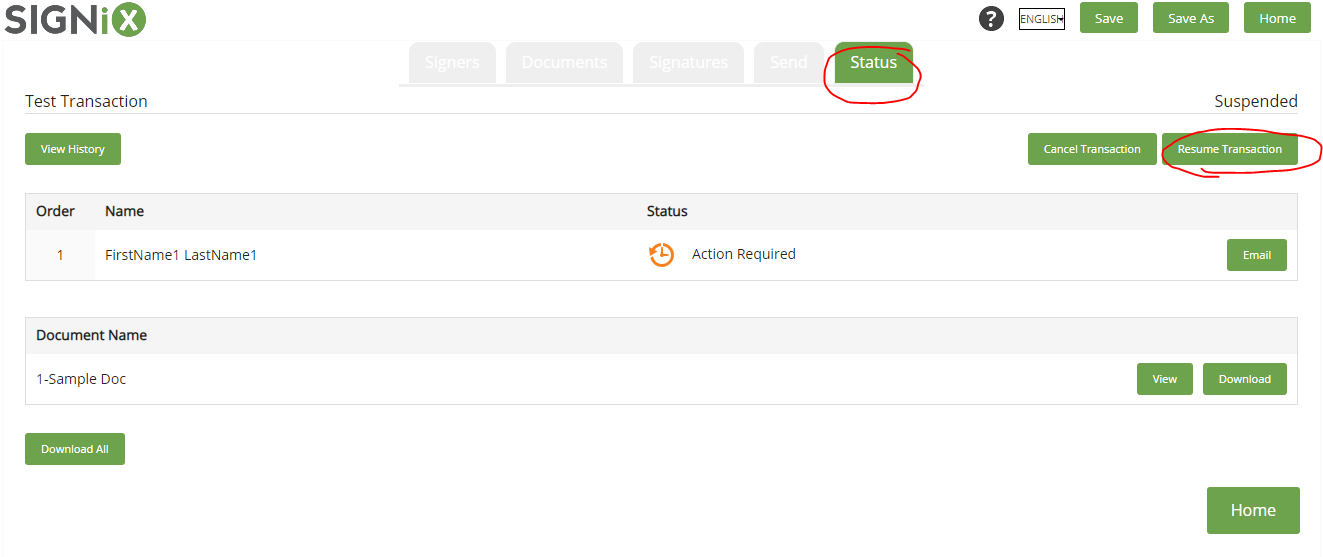Suspend Transaction - How to Make Changes
There will be times when you need to edit some aspect of the transaction after it has been Sent - here are instructions.
How to change something on the transaction after the signing process has started?
If you send a transaction to someone for signing, you can Suspend it and make changes, so long as none of the signers have signed anything yet. You can edit signer info, change documents, etc.
If someone has already signed a document, then the transaction cannot be edited at all, as changes after signing would invalidate the signatures.
You cannot remove signers, nor documents, after at least one person has completed the signing process - this is to preserve their signature validity.
You will need to create a new transaction if you need changes made after signing has been completed.
If no one has signed yet, please see below.
How to Make Changes:
- Login to your account and find the transaction, then click on the title to open it.

- Click on the "Modify Transaction" button on the Status page, this will Suspend the transaction. There will not be an obvious visual change, but it will say "Suspended" above that same button.
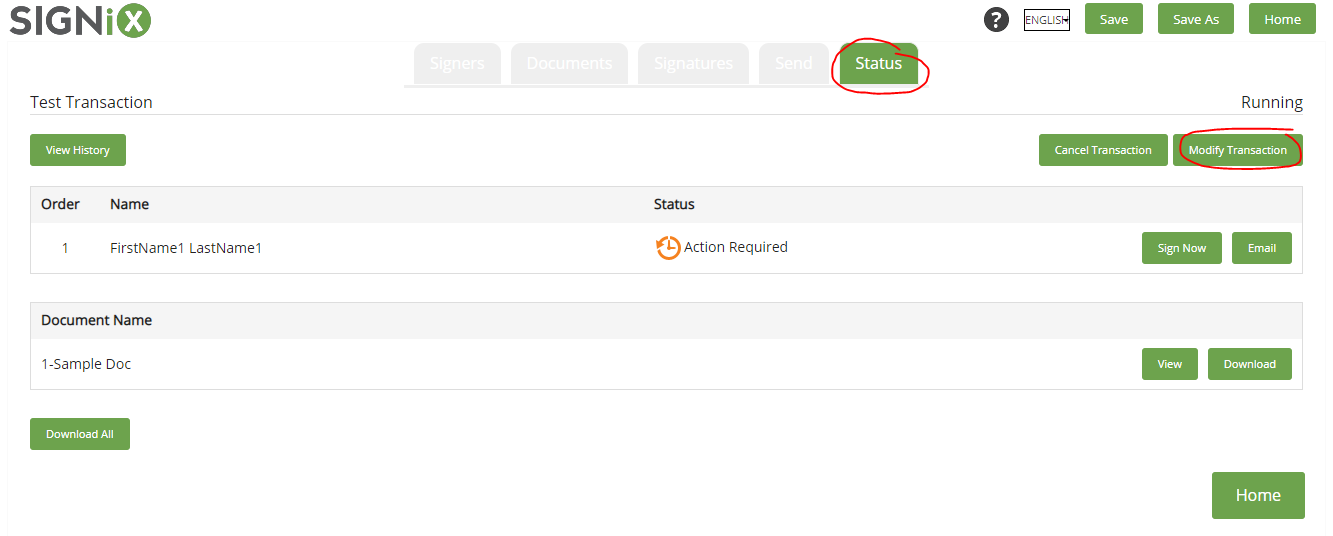
- Go to one of the other pages, such as Signers, Documents, or Signatures to make changes.
- The other page Tabs are at the top of the screen, and may appear grey but you can still click on them to access those pages.
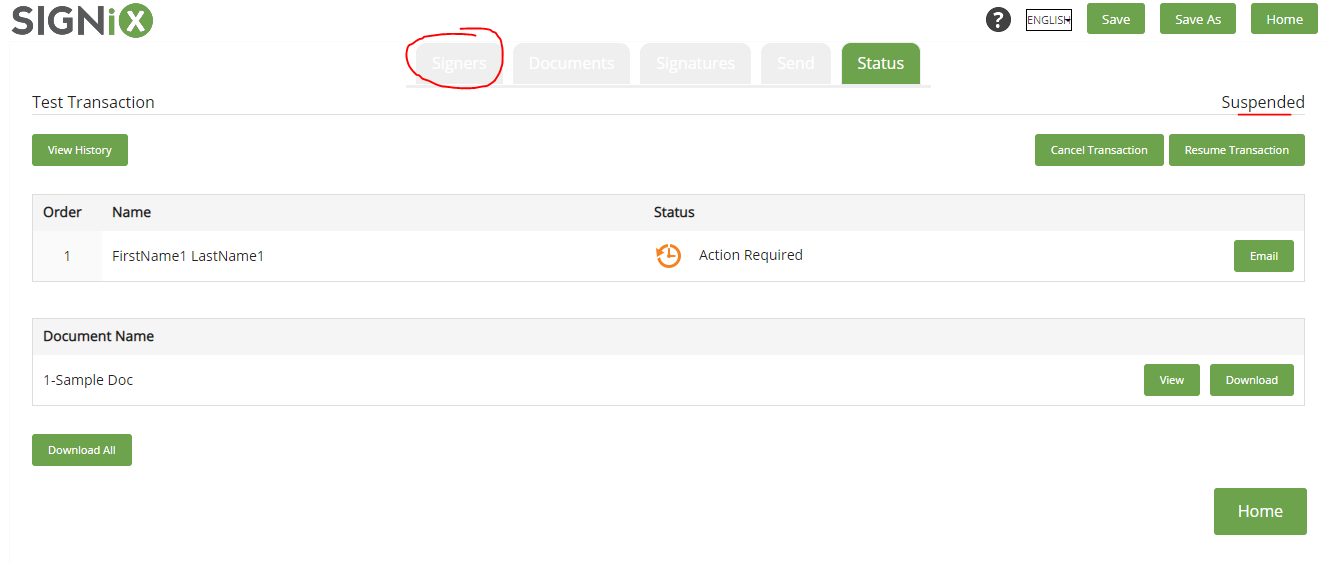
- We suggest that you edit signer info, rather than deleting them, if possible.
- If the documents have not yet been signed by anyone, you can still make changes to the documents and signatures on the transaction by accessing the other tabs.
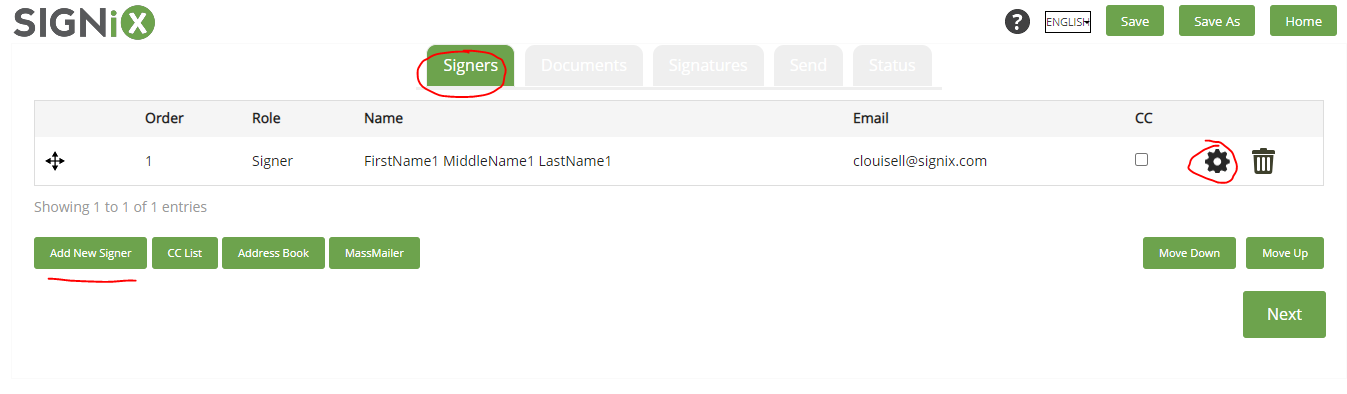
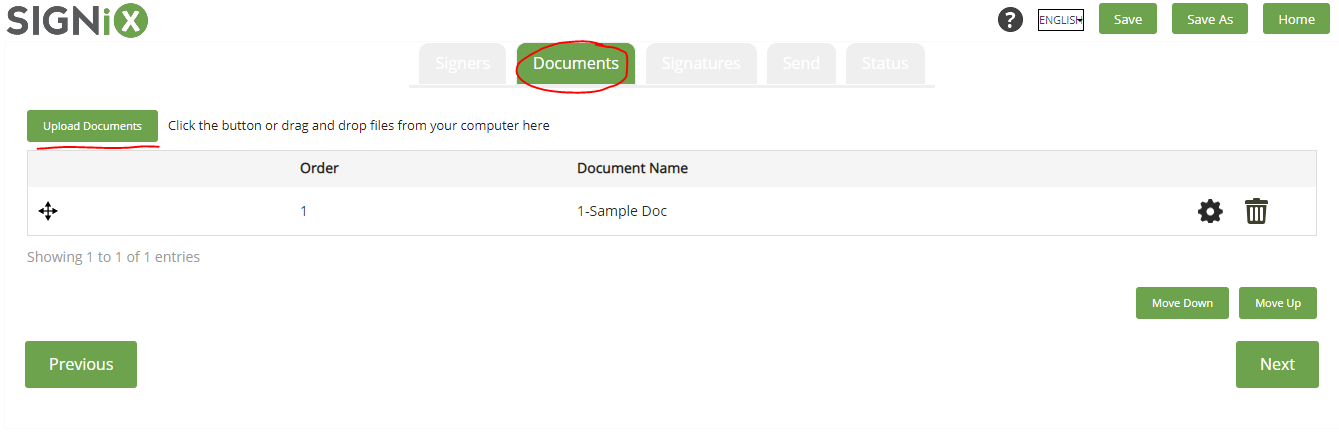
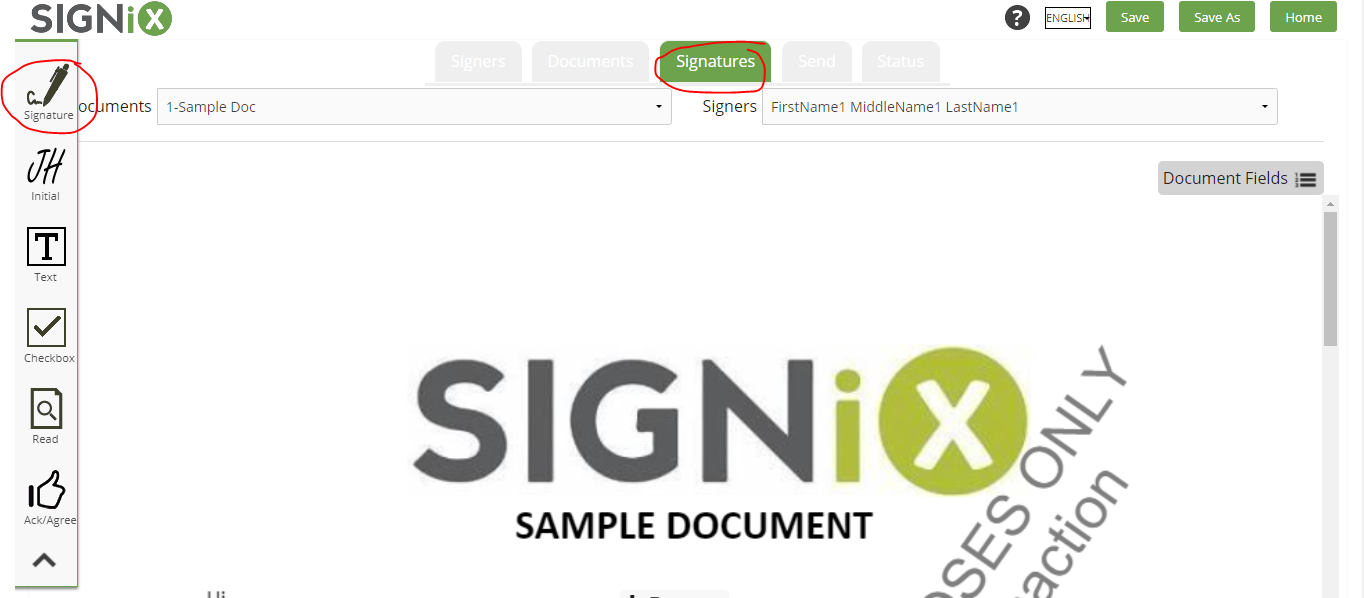
- The other page Tabs are at the top of the screen, and may appear grey but you can still click on them to access those pages.
- When you are done making changes, return to the Status Page by clicking on the "Status" tab at the top of the screen.
- Do not Send the transaction again, you must go to the Status page, not the Send page.
- Click on the "Resume Transaction" button on the Status Page and it will become active again and ready to be signed. Again there will not be an obvious, visual change but it will say "Running" above that button after it has been resumed.