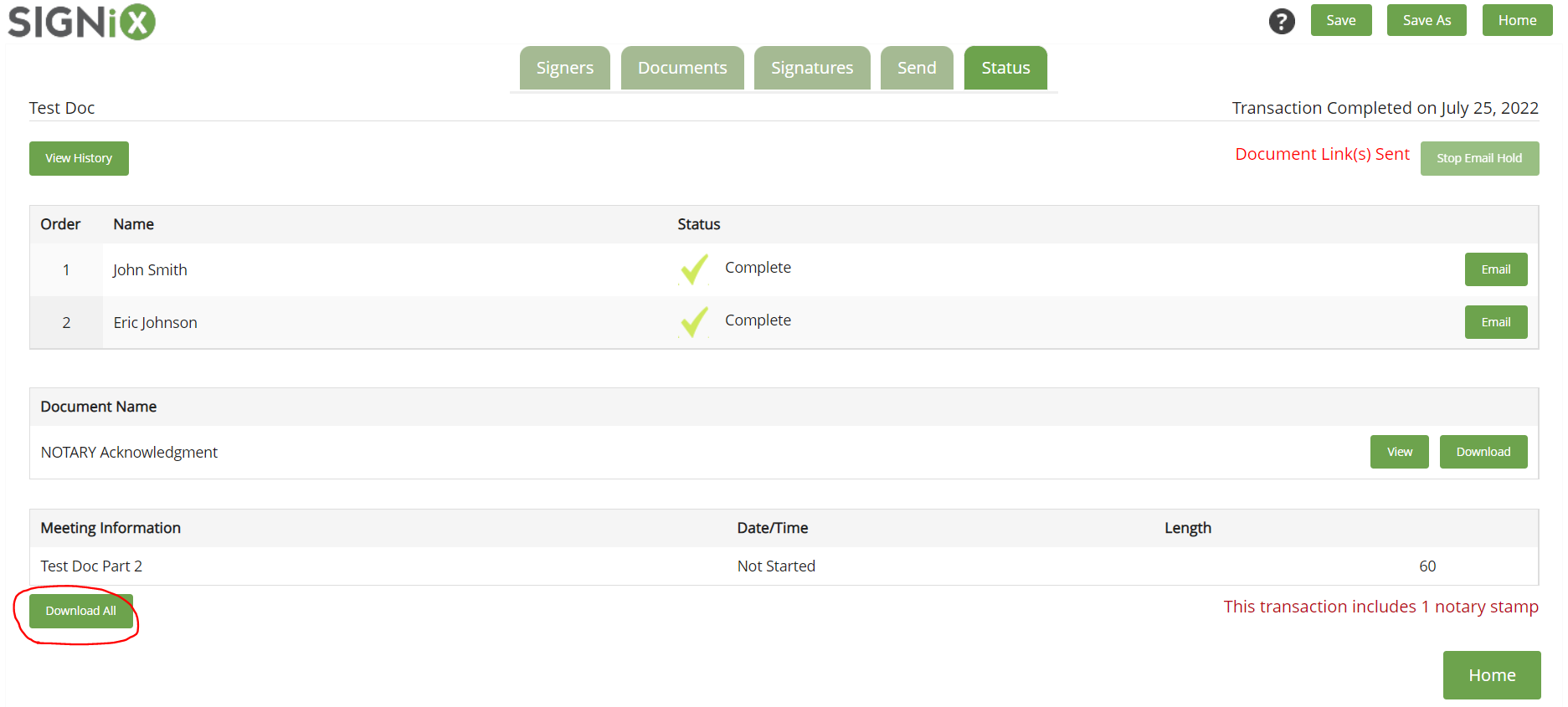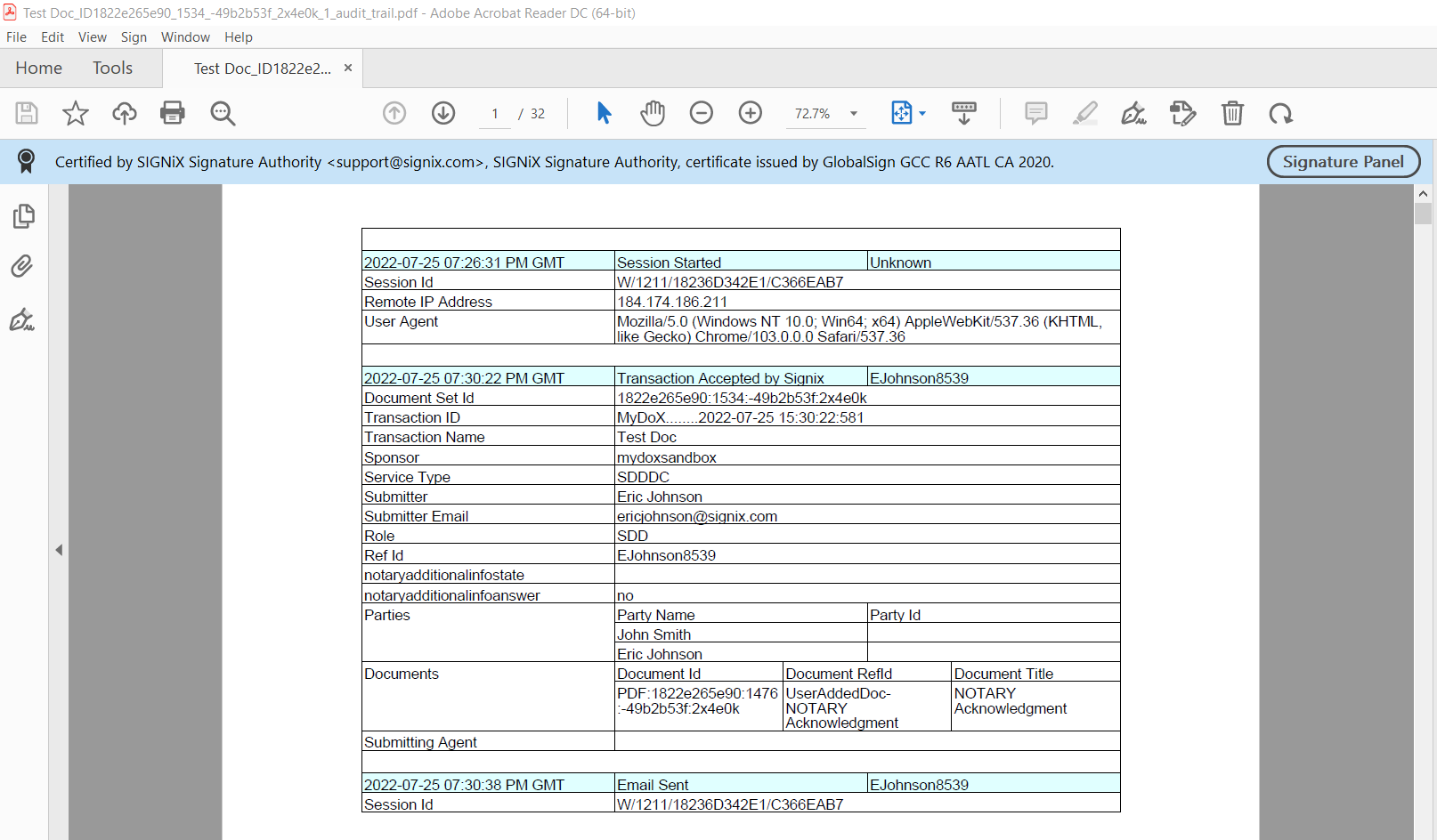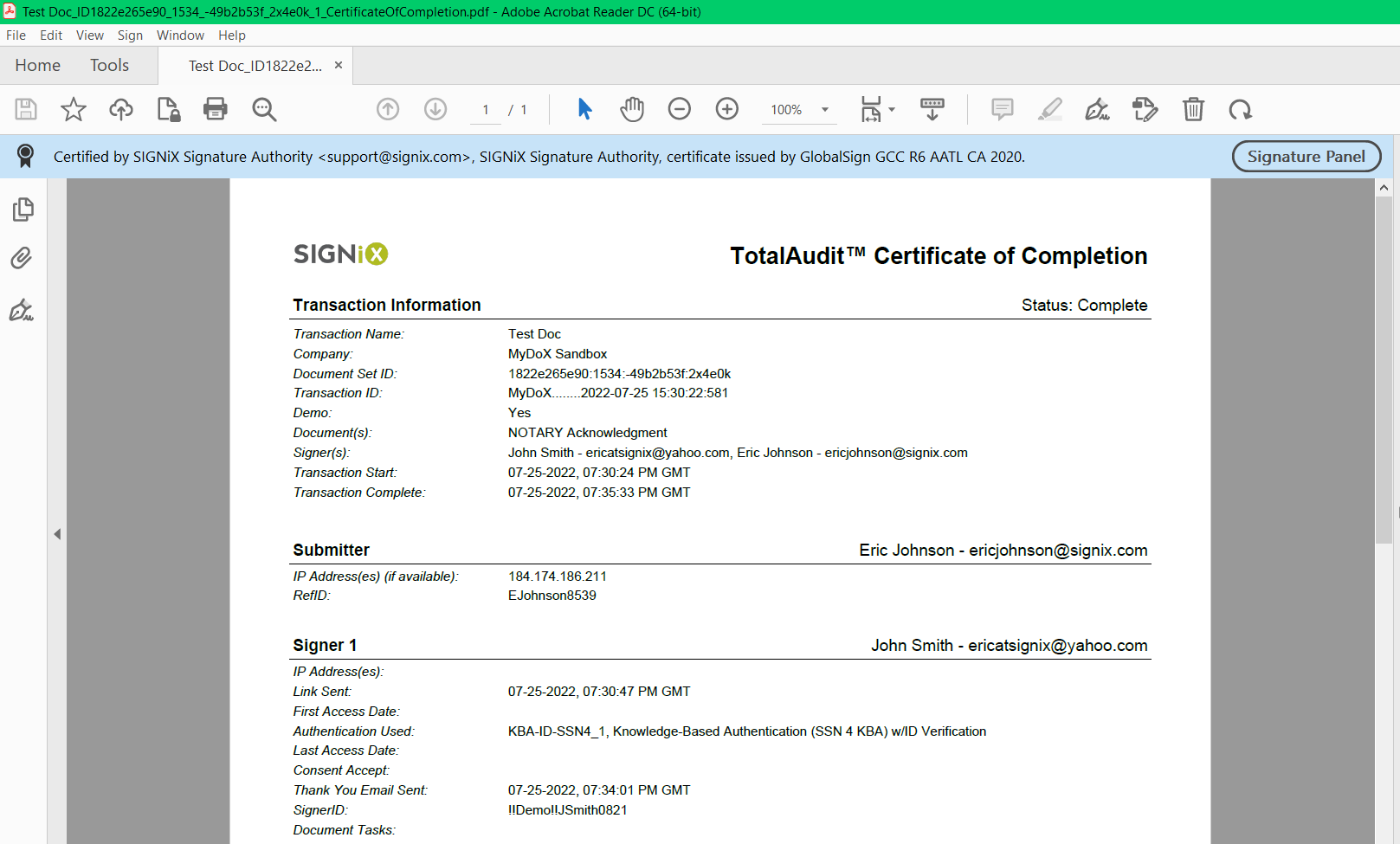The Audit Trail
Learn how the Audit Trail provides a detailed record of all actions on a transaction, how to download it, and how it helps verify the validity of digital signatures.
In the SIGNiX system, we offer a document called the Audit Trail, which is a record of all the actions taken on a specific transaction, from start to finish. The recorded events in this document will contain useful details such as who performed each action, when they performed it, and even the IP address of the device they used.
Why is this important?
The Audit Trail is another way, in addition to the digital certificate inside of the signed document itself, for you to provide the validity of the signatures. You can review this document and see clear evidence that the signatures were placed by a specific person at a specific time.
Where can I get the Audit Trail?
You will login to your SIGNiX account and then open up the transaction in question, bringing yourself to the Status page. From there, you will see the signers listed, then the documents listed.
Click on the "Download All" button found at the left side of the screen below the documents, and you will receive a Zipped File Folder saved into the Downloads area of your computer.
You will need to Extract the documents from that Zipped Folder, and then you should see all of the documents from that particular transaction included in the folder, plus an additional document with the same Title as the Transaction itself. This additional document is the Audit Trail.
Do you have a Certificate of Completion?
Some of our competitors have various types of documents that they use to show that signatures are valid. While our system produces documents which validate themselves, thanks to our embedded digital certificate, we do understand that the standard Audit Trail can be quite long depending on how many recorded actions took place on a transaction and that some clients would like a more brief document as well.
Some clients have the Certificate of Completion feature turned on for their account with SIGNiX so that they receive both it and the Audit Trail when using the "Download All" button on a transaction. Not every client has access to this feature at this time. If you are interested in this option, please contact your Sales rep to discuss further.
Relevant Screenshots: