Locating and using the eNotary Journal
Located under your eNotary Profile
When you create a notarial transaction, either live or in Demo mode, the details that you enter during signing will be recorded in your eNotary Journal.
How do you know if it's a notarial transaction?
- If there is a notary added as a signer
- And if there is at least one notary seal tagged on the document(s)
When you login to begin notarizing a document, after your signers have completed, you will have to fill out some information - see screenshot #1 below. You will want to enter the information that you need to appear in your notary journal. Each state may have different requirements, but this should be similar to the journal you keep for normal, paper notarizations.
- Venue: this is your location as the notary
- Fee Assessed: this is the amount that you are charging your client
- Notary Act Type: this is the type of notarization that are you performing
- Address: this is your signer's location
- ID Method: this is how you verified your signer's identity for this transaction
- Misc: This is "miscellaneous" so any other info you want to record, or you can type "Not Applicable" but you cannot leave it blank
In transactions with more than 10 notary stamps, notaries will now be prompted on the journal during signing with a checkbox asking if all of the details of successive stamps will be the same.
If so, the notary will no longer need to review the details for every stamp.
This was put into place to assist notaries who perform bulk signings.
The text of this feature are as follows:
"Click here if you assert that all journal entries in this transaction will contain the same signer and other journal information. You will not be able to edit the journal info after checking this box. Do not check the box if the info will be changed."
Where can you find the eNotary Journal when you're done?
On the home screen of your account, click on the "eNotary Profile" link right below the Create New Transaction button - see screenshot #2 below.
On the profile screen, there is an area for "Recent eNotary Journal Entries" on the left. Click on the View / Download button - see screenshot #3 below.
You can adjust which Year's worth of journal entries you are looking at, using a small drop down menu at the top right side of the Journal screen.
All entries will be listed from newest to oldest, and will include the information that you entered during signing as the notary.
Now, notaries can add Notes to journal entries that are less than 30 days old, to provide context for those transactions or to include additional information that did not fit in any other fields during signing. There is a little Pen and Paper icon beside the entries, see screenshot #4 below.
While Notes can now be added, you still cannot edit the information in the journal itself, for security purposes as required by many states for the RON process.
What to do with the Journal?
Notaries are encouraged to download updated copies of their journal entries on a regular basis.
SIGNiX will store the journal for as long as the notary has a contact with us, but keep in mind that we are not a storage company, we are a software provider for RON. So ultimately it is up to each notary to maintain an update copy of their journal for their own records.
There is a "Download Report" button at the bottom of the journal screen, which will produce a PDF version of the journal entries to save on your computer.
Screenshot #1
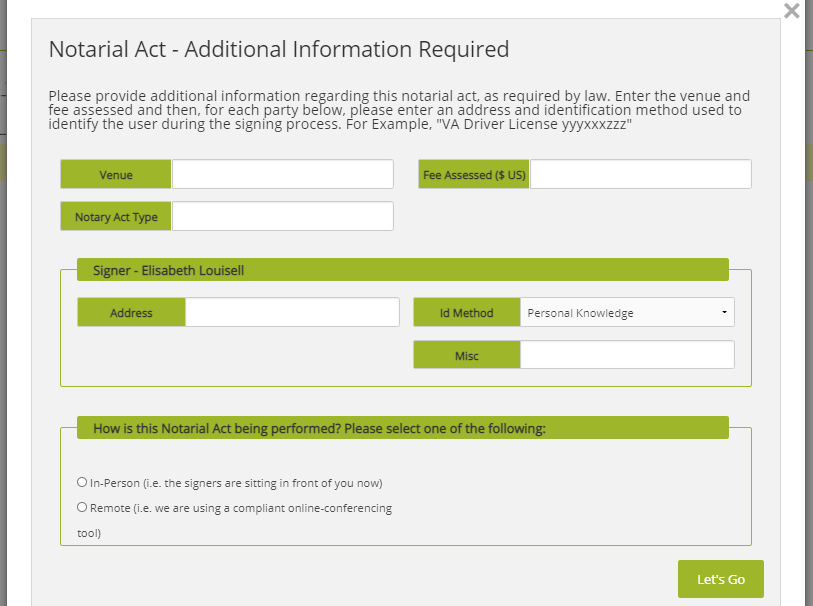
Screenshot #2

Screenshot #3

Screenshot #4
