The New Dashboard - Home Screen
SIGNiX has introduced a new Dashboard style home screen to certain clients.
The home screen that users will see upon login has been given an update to highlight useful information at a glance.
When you first login to your account, you may notice some changes to your home screen, which we are called the Dashboard. Now, it will be divided into sections, each with up-to-date info about your transactions.
While there are plenty of new features to explore, much of this screen remains the same as well. You can still click the “Create New Transaction” button to get started with your work.
Notary clients can still access their eNotary profile from this screen as well, with all the same functionality as before.
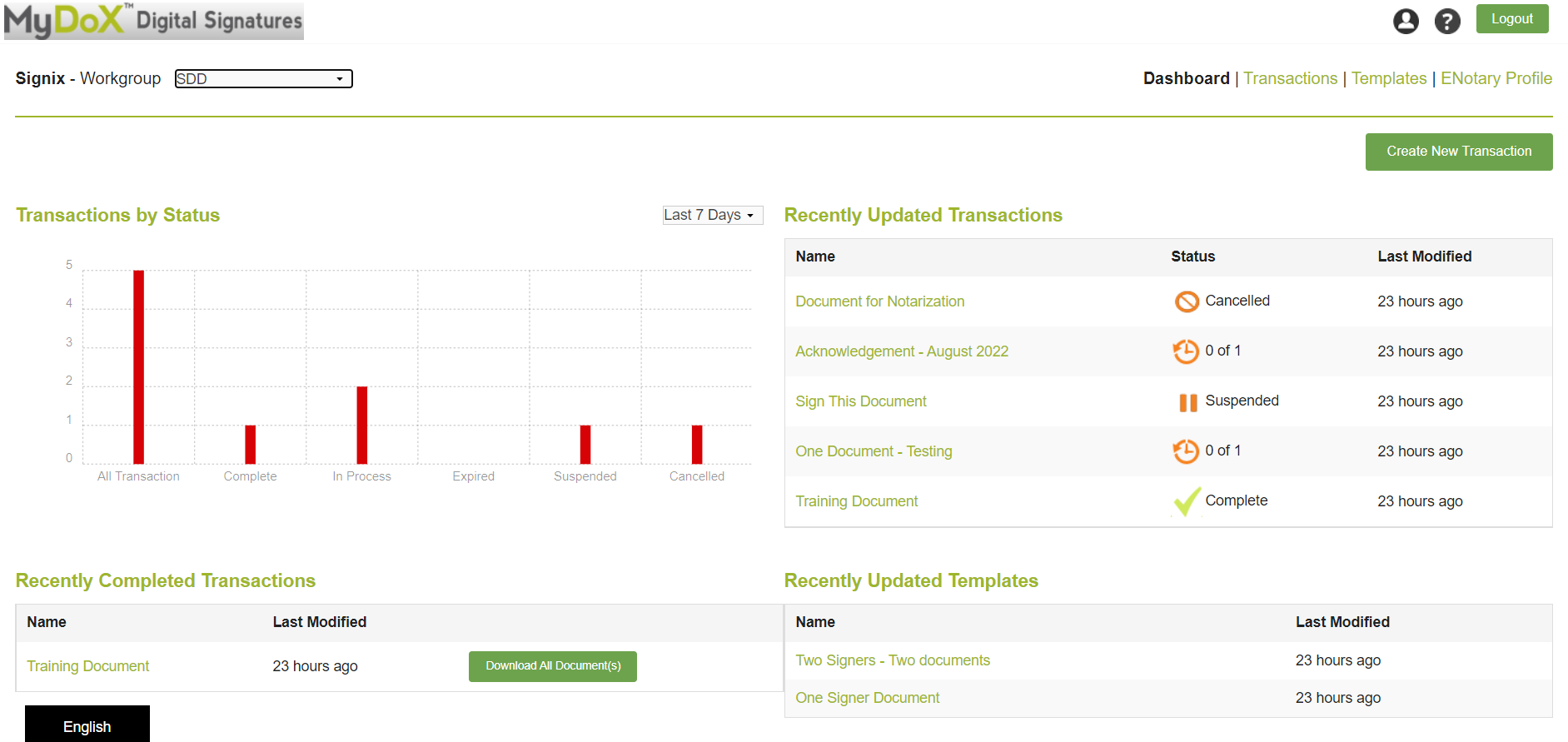
At the top left is a section called “Transactions by Status” which displays a graph featuring the various statuses of your transactions, filtered by date. You can change the filter and choose from variety of options for a certain period of time. The graph will update with each change to the filter, and the bars shown in red should change accordingly.
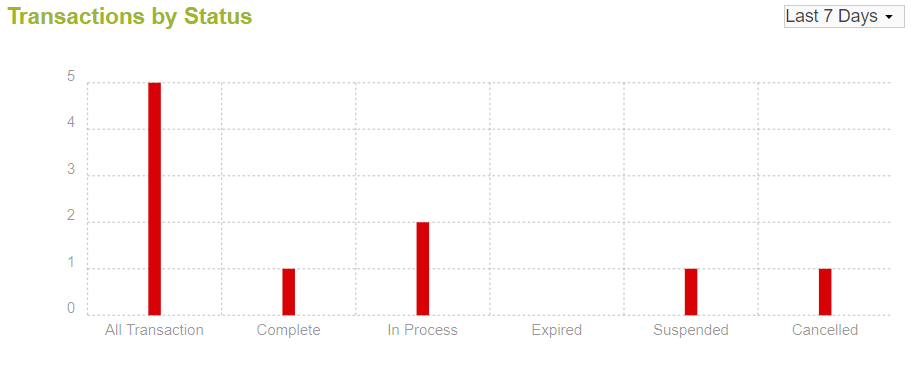
At the top right, the section is called “Recently Updated Transactions” which lists your transactions that have been updated in some way most recently, such as being Completed by your signers, edited by yourself or an Admin, Suspended due to a bounced email, etc. You can click on a transaction’s title and open it up to view more information from its Status screen.
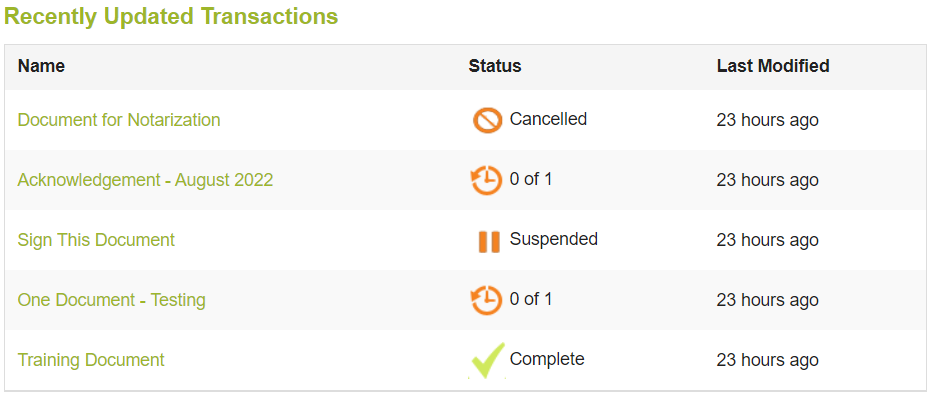
At the bottom left, you will see the section called “Recently Completed Transactions” which gives you a quick look at only those transactions you have created which have been Completed by all signers. This may become your new go-to place to ensure all of your documents are being signed in a timely manner. You can also download the documents from a completed transaction right here on the main screen of the Dashboard, with the “Download All Document(s)” button found beside each completed transaction listed below the graph.
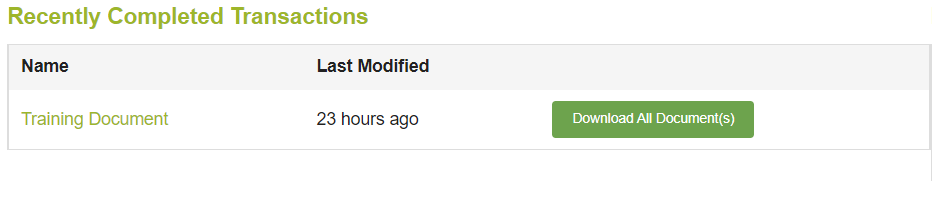
And finally, at the bottom right side of the dashboard, there is the “Recently Updated Templates” section. If you are frequently using the same templates all the time, now you can reach them with one click of your mouse from here.
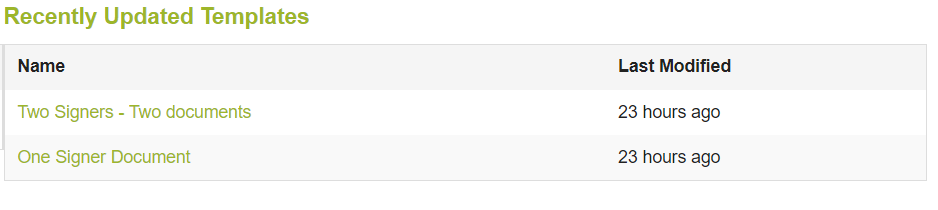
Some other notable features on the Dashboard include:
- The ability to toggle between workgroups, if you are registered in more than one group on your company’s account. This is found at the very top left side, as a drop down menu.
- The button at the top right, a circle shape with a person inside, will now take you to a basic user profile screen. You can see what information we have on file for you, such as Name and Email address. To make changes to this info, please contact Customer Support.
- The question mark button will take you to main Support page on our website, where you can review available resources or contact us for help.

Please note that not every client will be automatically given this New Dashboard feature. If you are interested in discussing this option for your account, please contact your Sale Representative for more information.