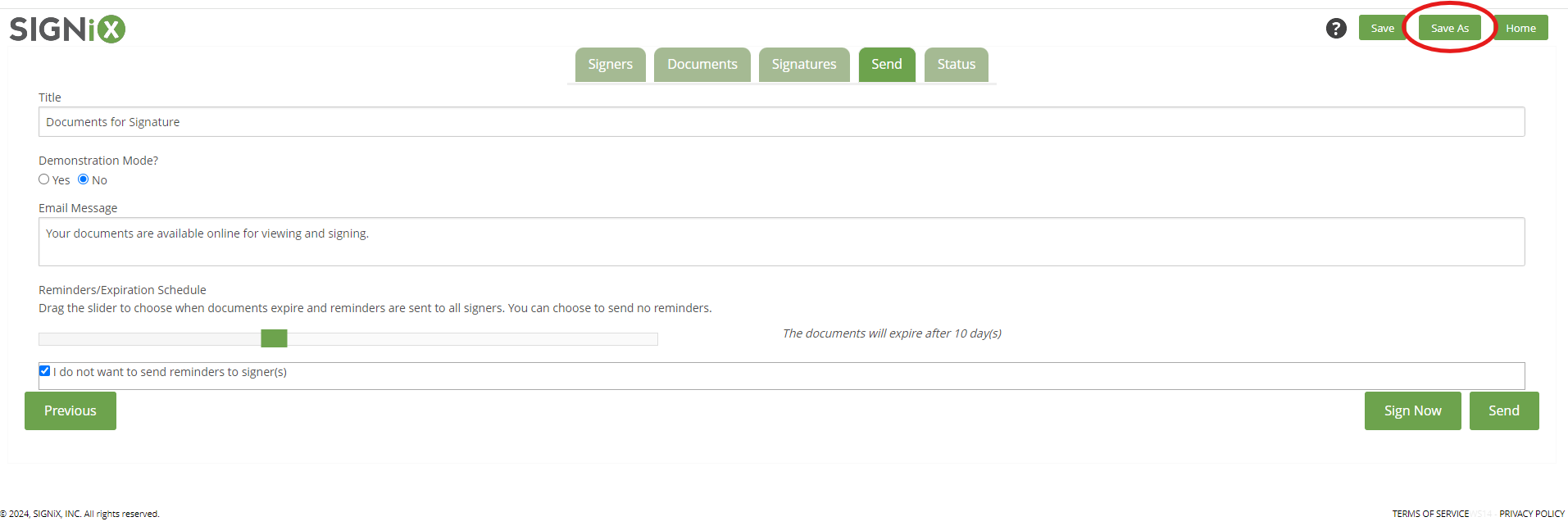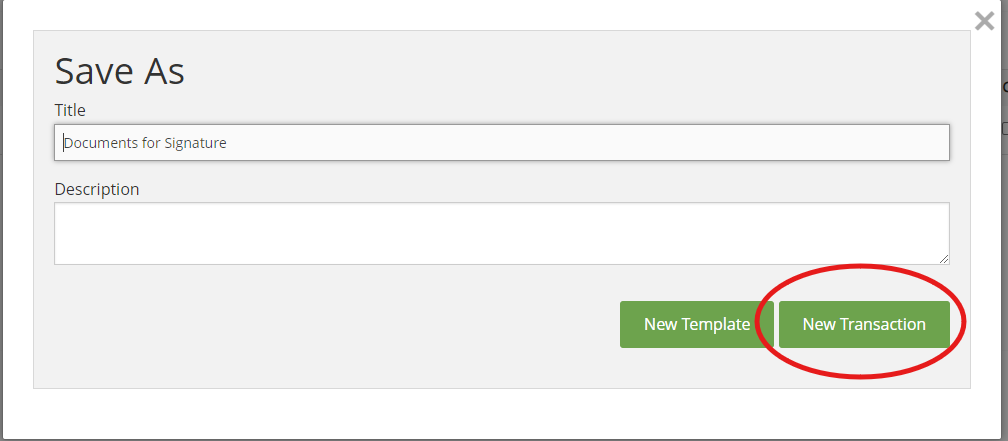Where Saved Transactions are Found
Unstarted transactions
If you need to Save a transaction before you send it out for signature, you will want to follow these steps:
- Click on the "Save As" button at the top of the screen
- Give the transaction a title
- Click on the "New Transaction" button
After following these steps, you will be brought back to the Home screen of your account, and you will not see your saved transaction. Do not worry! Follow these next steps to locate your newly saved transaction:
- Click on the Transactions button found on the Home screen
- Change the Filter menu to the "Unstarted" option
- Look for the title of the transaction you just saved
Now that you have saved your transaction before sending it out, you can open it up again from the Unstarted page and begin working again. If you're still not ready to send it out, you can now use just the "Save" button to save your work and return later. When you are ready to send out the transaction, go to the "Send" tab and proceed as usual.
Relevant Screenshots: