How to have Adobe trust your Notary-Owned Individual Digital Certificate
For notaries with their own digital certificate, here are steps you can take to ensure Adobe trusts your signature.
In certain states, such as Kentucky and Texas, notaries may use their own individual Digital Certificate, instead of the SIGNiX digital certificate, which can be purchased from a third party provider, like IdenTrust for example.
For more information on how to upload your own digital certificate, please see this article.
The digital certificate helps validate a signature on a digitally signed document, when viewed in a PDF reader program such as Adobe.
Adobe has what is call the "Adobe Approved Trust List" ( AATL) and most individually purchased digital certificates are not on that list by default.
To ensure that your signatures show as valid when a signed document is opened in Adobe, you and anyone that is accepting the signed documents from you will need to manually trust the certificate.
How to Trust a Certificates in Adobe
- After signing your document, open in Adobe and then click on your signature.
A small window will appear, showing you the "Signature Validation Status" and some details about the signature itself.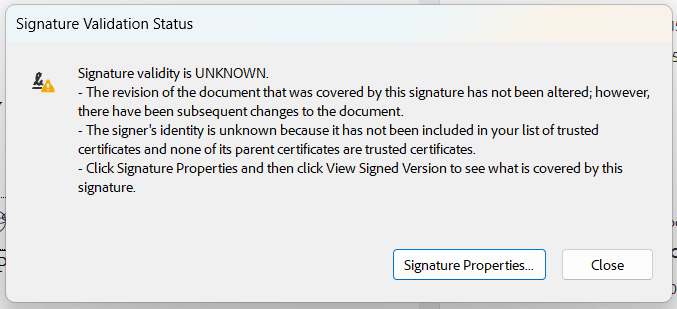
- Click on the “Signature Properties” button found on the small window.
A new window will appear, showing even more information about the signature itself.
- Click on the “Show Signers Certificate” button found toward the bottom of the new window.
This will open a "Certificate Viewer" window with several tabs shown.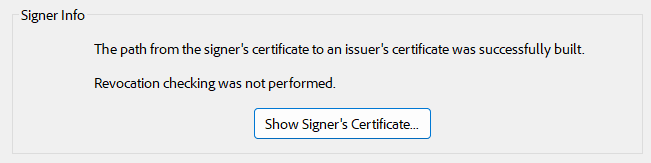
- Click on the “Trust” tab.
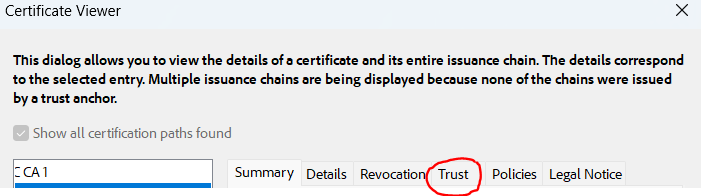
- You may see one or several certificates listed on the left side of the Trust tab.
- Select a certificate and click on “Add to Trusted Certificates” button to the right.
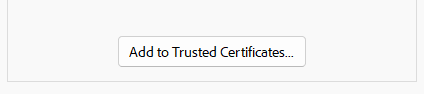
- Check “Use this certificate as a trusted root” and click on “Ok”
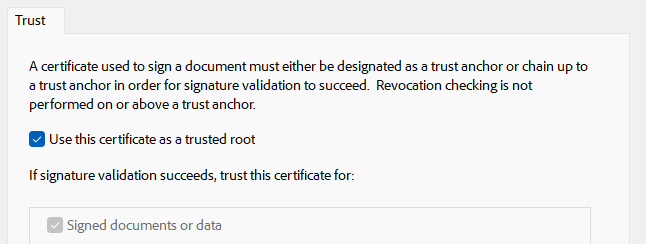
- Remember to do that with all the certificates that were noted in step 5 above.
- Click on the “Validate Signature” button back on the document itself.
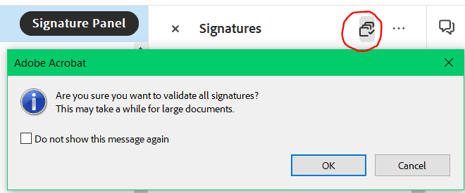
- Validity should change at the top.
