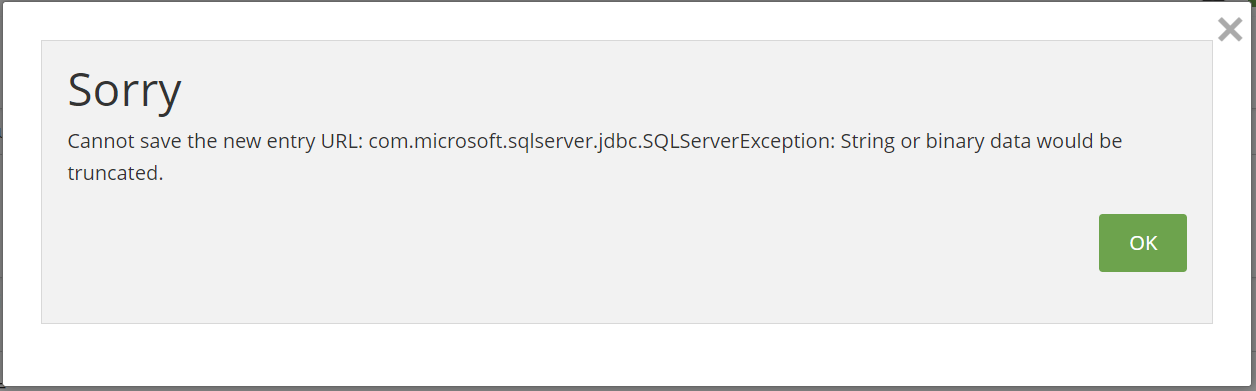Common Error Messages
Here are some common error messages that users might see, and the solution to each one is listed below.
This Please note that some errors are specific to certain clients of SIGNiX and that this list is just a general overview, and not a comprehensive list of all errors in the system.
This is not a comprehensive list of all errors, instead this is an overview and will be updated periodically as needed.
Quick navigation:
- Login has been disabled
- HTTP session expired
- Email is blacklisted / invalid email address
- Password creation errors
- This PDF is not compatible, reason: rotation
- Trying to access an encrypted PDF without a password
- Document needs to have at least one task
- Party needs to have at least one task
- Data would be truncated
For a quick guide on key words found in common error messages, click here.
"Unable to log you in with the Given Credentials"
- This error message means you have entered the wrong password.
- You can try again to enter the correct password, or you can reset the password from the login screen using the "Forgot my Password" button.
- You will need to know your UserID for login and for password reset.
- Similarly, if you enter the wrong UserID and then try to reset your password, there will be an error message shown, so it is important that you know the correct UserID for yourself - note that it is not your email address.

"Login has been Disabled"
- If you have entered your password incorrectly too many times, or if your login screen has been open for a while and you've been timed out, this will appear.
- Just clear your browser history to remove this message, and try again or reset your password.
- How to Clear Browser History
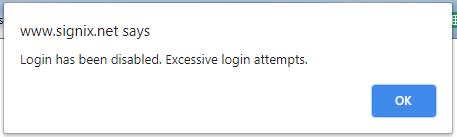
HTTP Session Expired
- If you have been inactive in your account for about 10 minutes, you will be timed out.
- If you leave the login screen open for too login, you can also be timed out there as well.
- You should be able to use your personal login link to get back into your account.
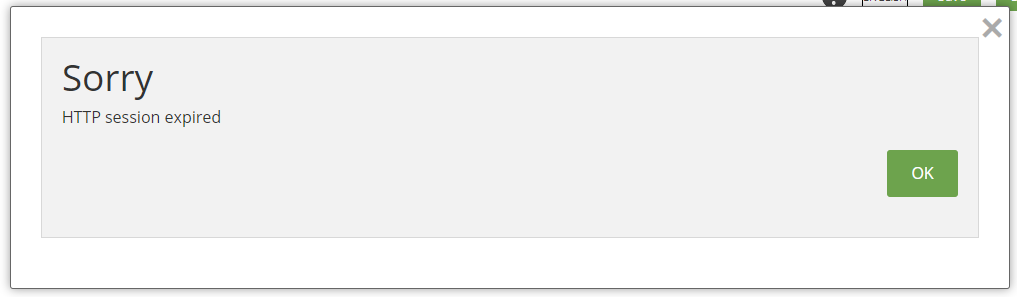
Email is Blacklisted / Invalid Email Address
- Check the email address for each of your signers to ensure that there are no typos or errors, as the system has detected a problem for at least one of the emails used.
- On the "Signers" tab of the transaction, you can edit the signer's information by clicking on the gear icon beside them to make changes and apply them.
- Check for misspelled names, incorrect numbers, domain errors like ".con" instead of ".com" and check to see if there could be a space entered after the email itself.
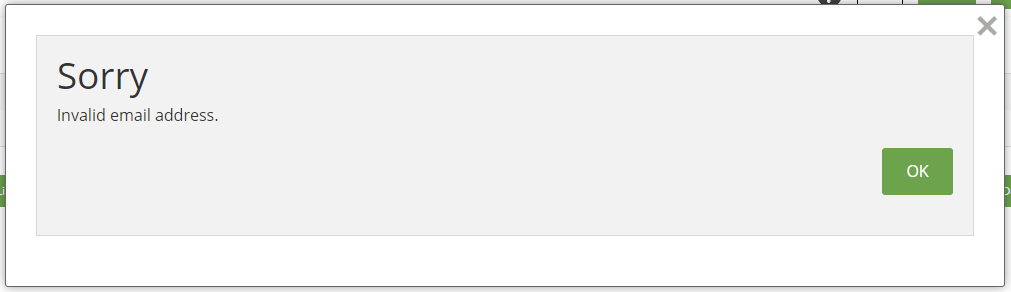
Password Creation Errors
- "Cannot contain your first name and/or your last name" - As stated, your password cannot contain words that are your first or last names. Please create a different password.
- Please check the screen for the requirements, which can change depending on your company account requirements.
- Other errors might include "cannot contain a special character" if those are not allowed, or "must include at least one number" if yours is missing some requirement.
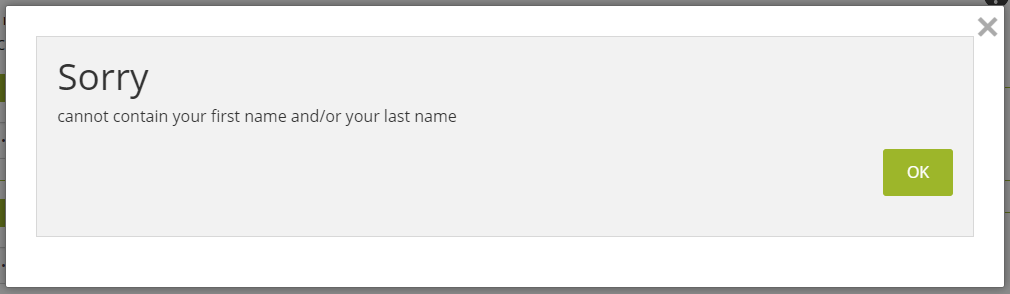

Sorry this PDF is not compatible, Reason: Rotation
This is a Notary-specific error
- We have found that certain documents are created in such a way that they will interfere with the notary seal during the signing process. We suggest that you flatten your document using the Print to PDF method, and then try to upload it again into your transaction.
- How to Flatten a Document
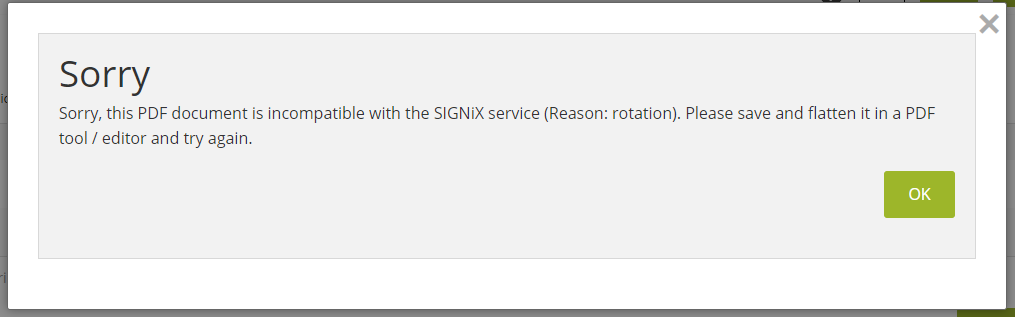
Sorry Trying to access an encrypted PDF without a password
- We recommend that you do not try to use a password protected / encrypted PDF document for the e-signature process. The signer you are sending the document to will not know the password and will not be able to sign.
- How to tell if a PDF has a Password
- We suggest removing the password / encryption in order to make the document more compatible for signing before you upload it into a new transaction.
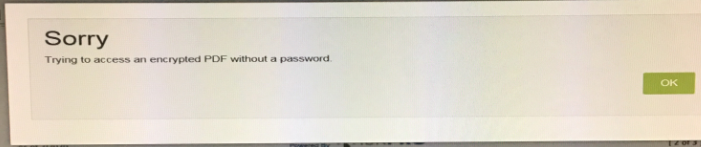
Document needs to have at least one task
- All documents added to a transaction need at least one task done on at least one page, this can be a signature, initial, acknowledgement, etc.
- Return to the "Signatures" tab of your transaction and review each document to ensure they are all being acted upon by someone.
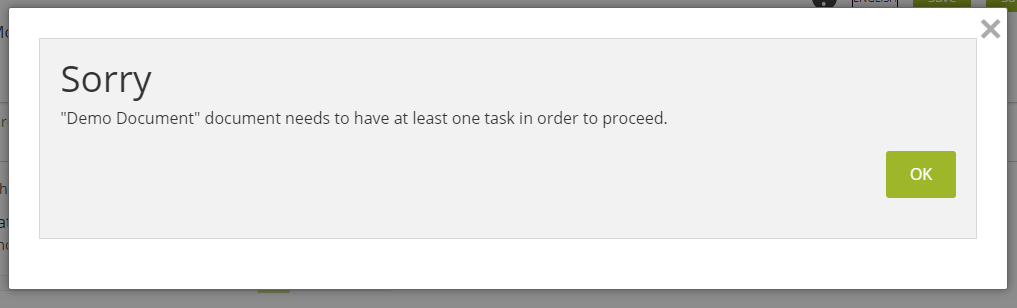
Party needs to have at least one task
- All signers added to a transaction need to be given at least one task on at least one document, such as a signature, initial, acknowledgement, etc.
- Return to the "Signatures" tab of your transaction and review each signer to ensure they are all acting on the document(s).
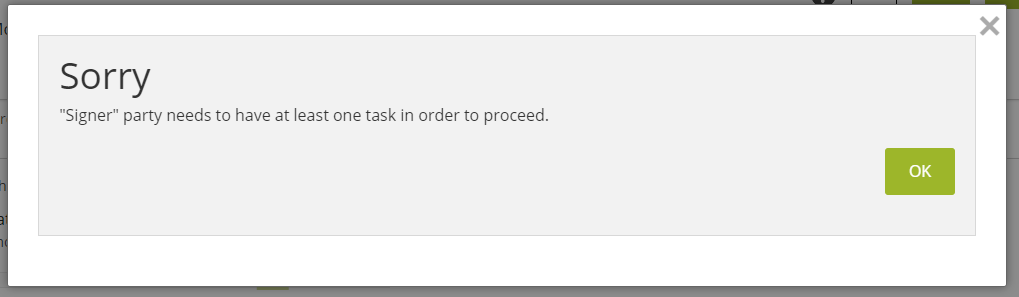
String or binary Data would be truncated
- This error appears when you are attempting to Send a new transaction.
- The title that you have given your transaction is too long, and needs to be shortened to 80 characters or less in length in the "Title" section on the Send screen.
- We recommend that titles be kept simple yet unique so that you can tell your transactions apart from one another and can easily remember what the transaction involved.